- TIPS & TRICKS/
- Comprehensive Guide on the Formula for VAT in Excel/


Comprehensive Guide on the Formula for VAT in Excel
- TIPS & TRICKS/
- Comprehensive Guide on the Formula for VAT in Excel/
Comprehensive Guide on the Formula for VAT in Excel
Properly calculating value-added tax (or VAT) is crucial for businesses to ensure they remain tax compliant and know how much of their revenue is actually theirs vs. what needs to be paid to the government at tax time. The VAT also impacts pricing and financial planning, and you need to account for it in a variety of different financial calculations.
While there are numerous methods to calculate VAT, a popular way is by using Excel. This guide has a look at the process for calculating VAT in Excel, gives tips on how to use the formula for VAT in Excel and goes over some of the many reasons that businesses may do it.
Make sure to check out our other Excel courses, which cover a variety of topics that businesses can use to improve their operations.
Download our Excel Skills Self-Assessment Questionnaire
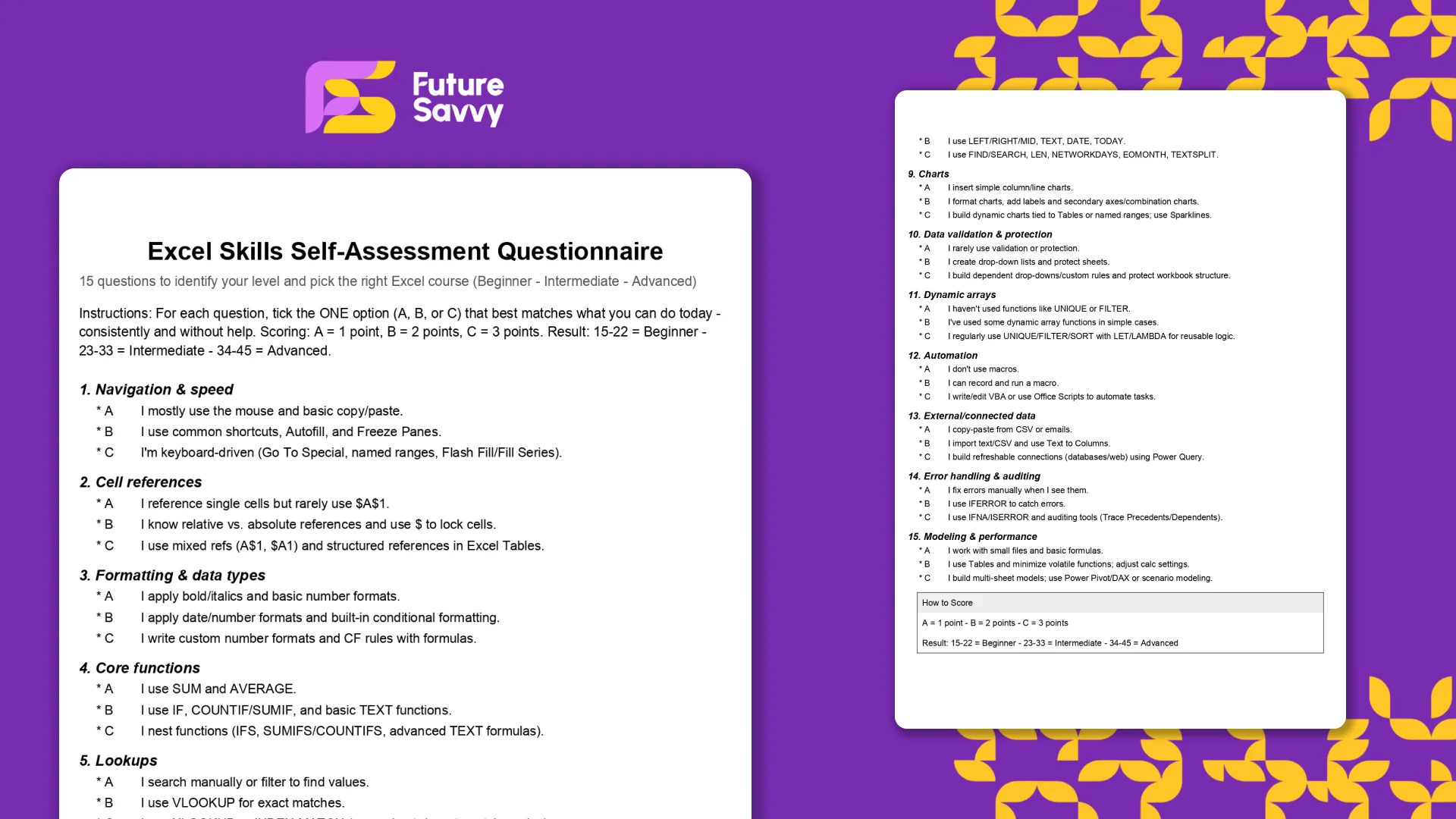 Download now
Download nowWhat’s the Formula for VAT in Excel?
The formula for VAT in Excel is =Net*(1+VAT). What this formula is essentially doing is multiplying your net sales by the VAT rate, to help you learn the gross amount.
Here’s a straightforward walkthrough on how to put this VAT calculation to use in Excel.
Step 1: Designate Your Cells
The first step is to set up and designate your cells. In this example, we’ll have three columns set up: one for net sales, one for the VAT rate, and one for gross sales. Feel free to also add in your net sales numbers. Also, create a designated cell for the VAT rate somewhere and add the rate, which in the case of this example is 20%.
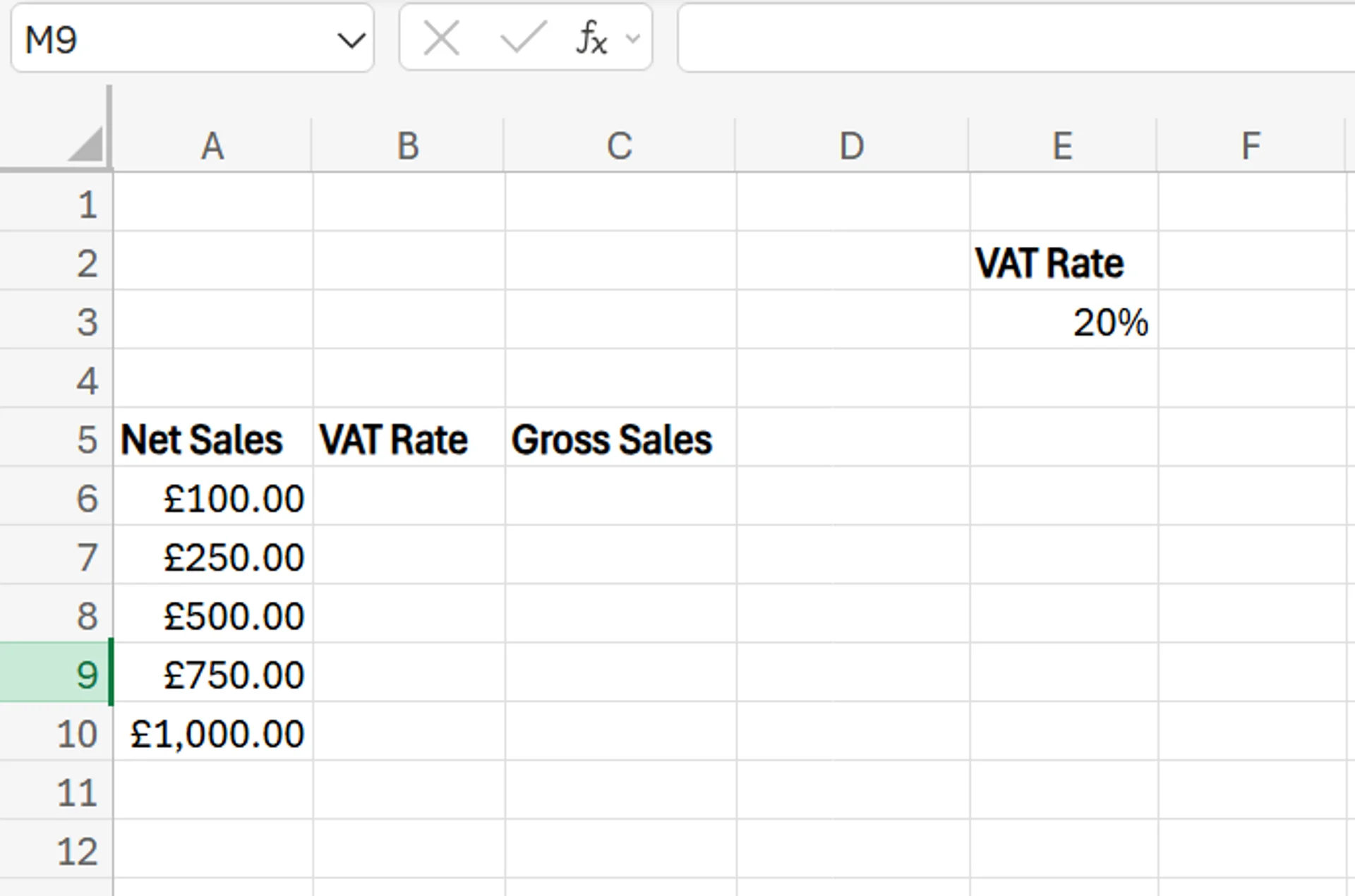
Step 2: Add the Formulas
Next, you need to add the formulas so you can properly determine gross sales from the VAT rate and net sales. First, to ensure the VAT rate remains consistent and cell referencing is always accurate, we’re going to use absolute references for the VAT rate cell.
To do this, navigate to the first cell of the VAT rate column, and enter =$E$3. The exact cell you use may vary depending on where your designated VAT rate cell is (ours is E3), but the key here is to add a dollar sign before both the column letter and row number.
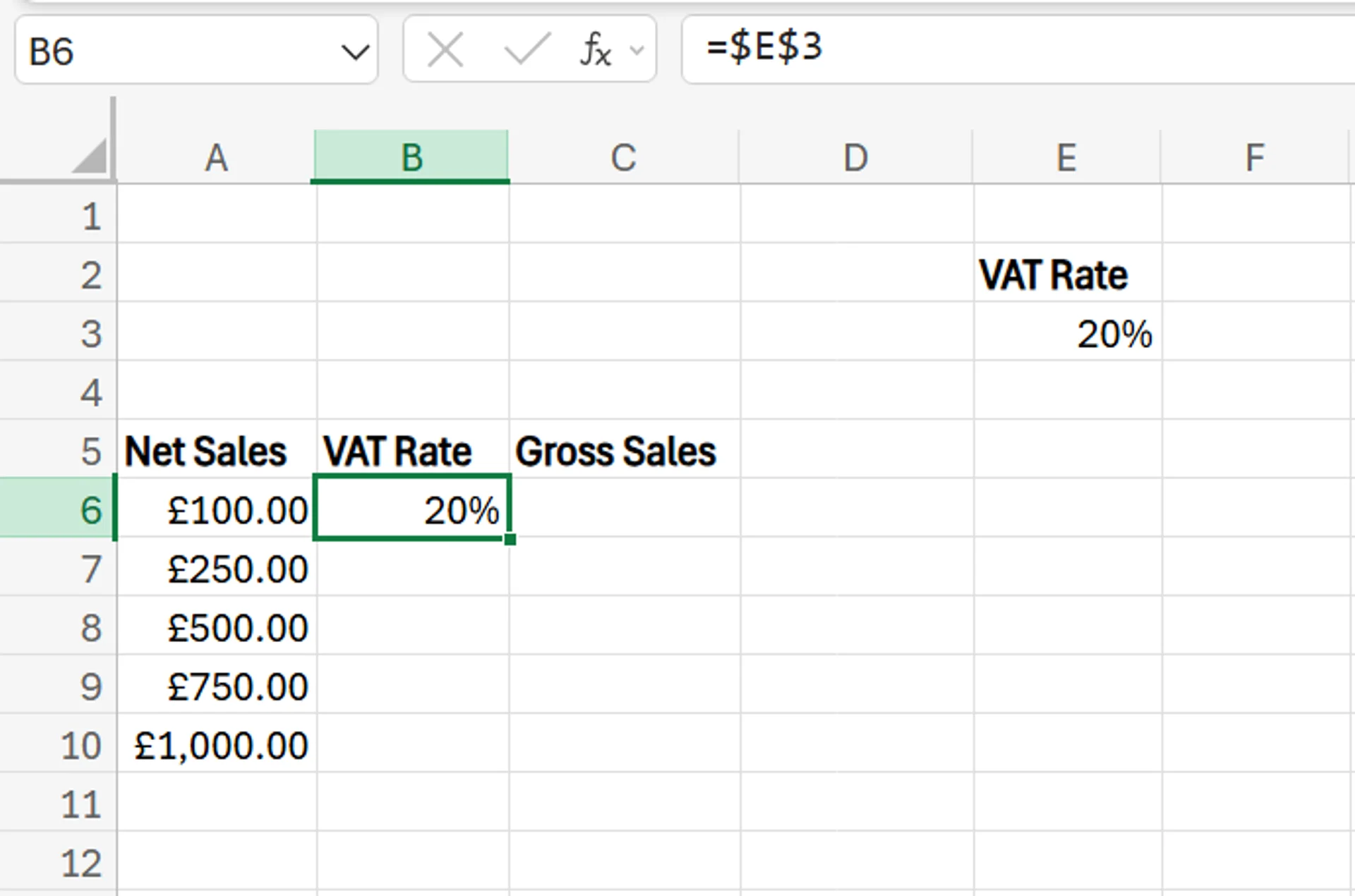
Next, add your VAT formula in the first cell of the Gross Sales column. As mentioned earlier, the formula for VAT on Excel is =Net*(1+VAT).
In our example, this means we’ll enter = in the cell, click the first Net Sales cell, add a star for multiplication, an open bracket, a 1, a plus sign, and then click the VAT Rate cell before closing the bracket. Once you close the bracket and hit Enter, you’ll see the correct gross sales amount.
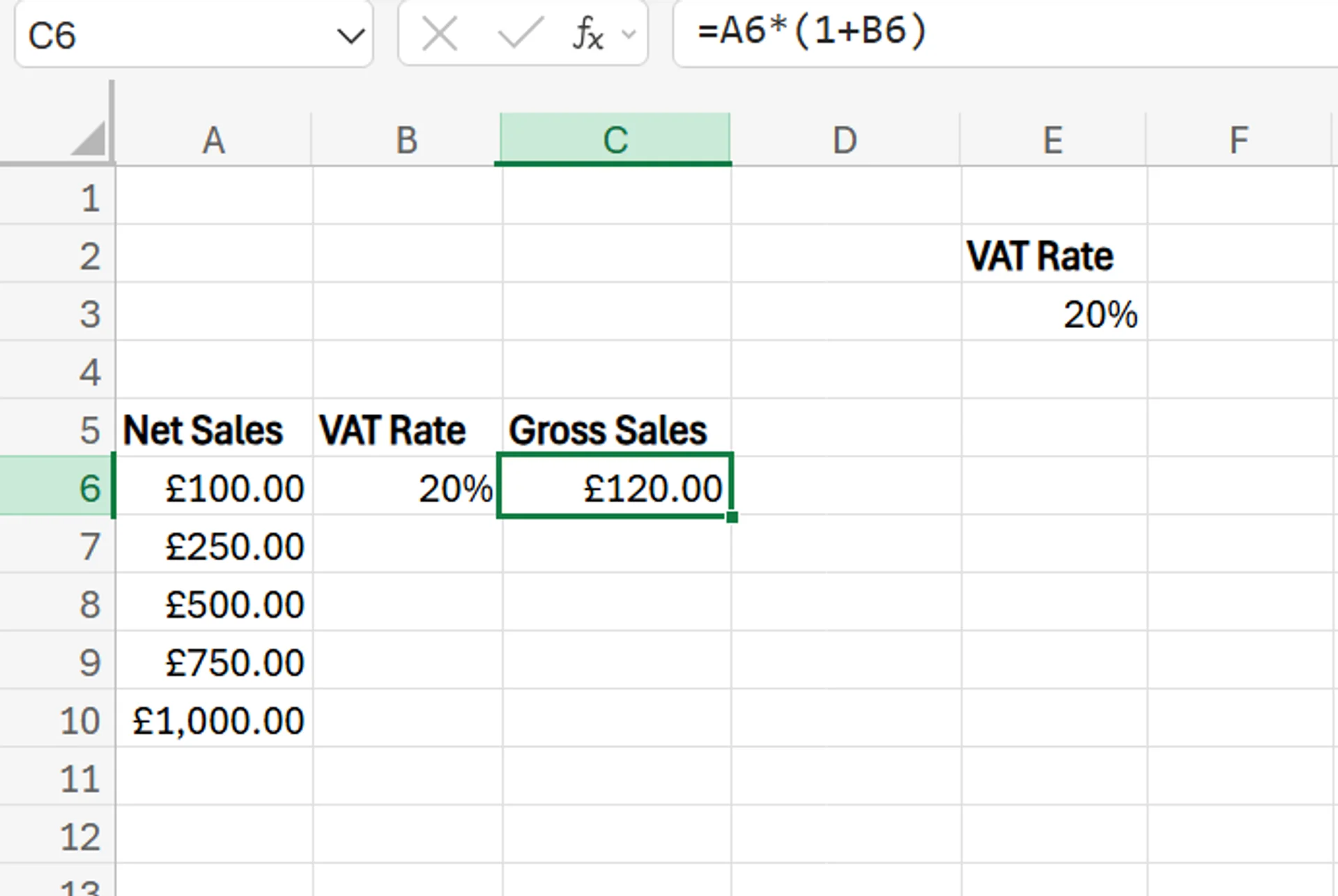
Step 3: Copy the Formulas
If you’re working with multiple entries and have many lines of net sales to calculate, applying these formulas to all of them at once is easy. All you need to do is navigate your cursor to the bottom right corner of the first cell in the VAT rate column, click, and drag the formula down to the rest of the cells. You’ll see the VAT rate will appear in all of them.
Then, repeat the same process for the Gross Sales column, and the correct results should populate instantly.
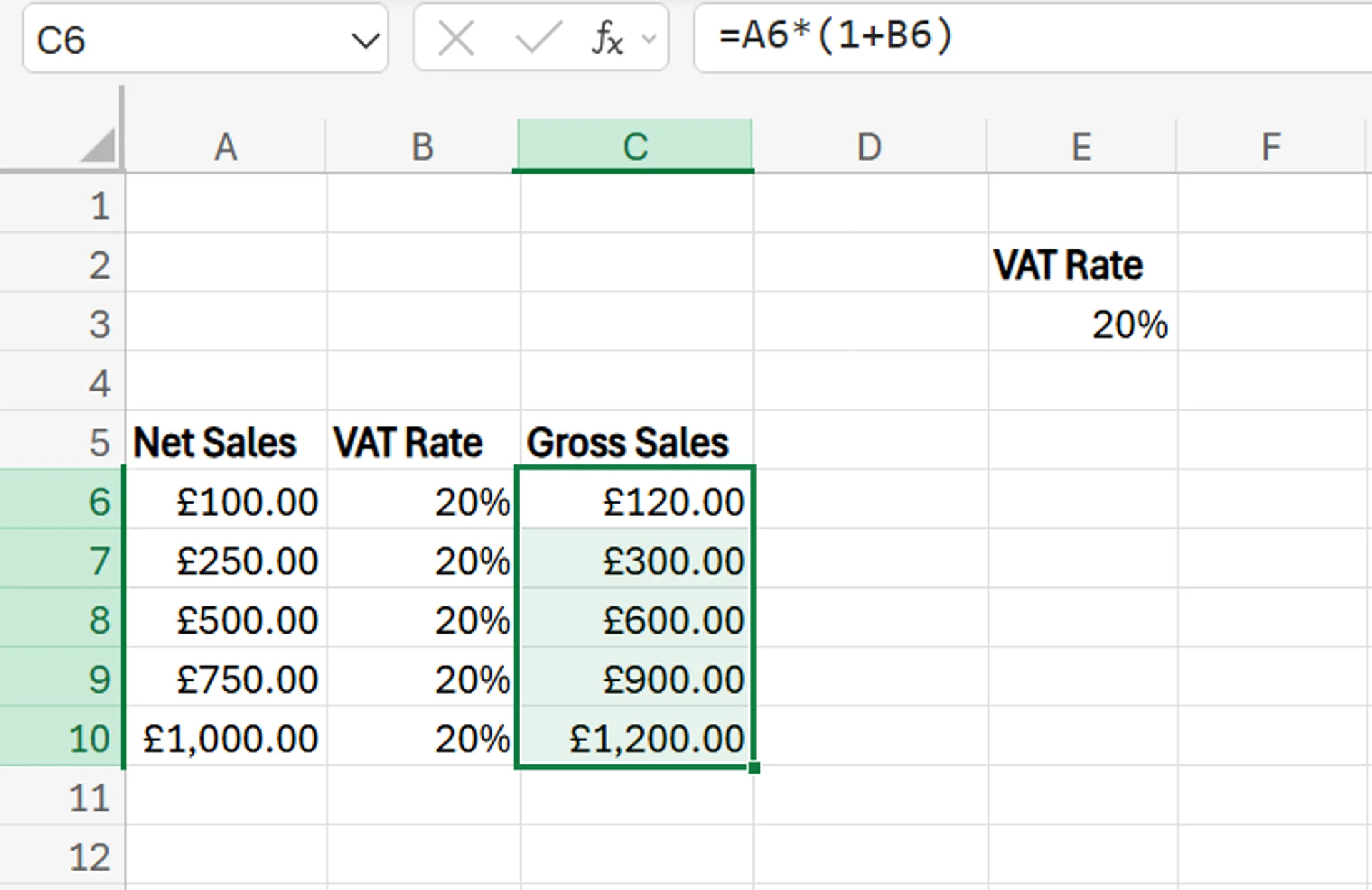
Step 4: Verify the Accuracy of the Calculation
To verify that your calculation is accurate, consider running a few of the calculations manually on your own, to ensure the formulas you used were correct. If there’s an issue, you should notice very quickly if certain entries aren’t correct, but it can’t hurt to confirm.
Potential Business Applications for Using VAT in Excel
There are several reasons why businesses may want or need to calculate VAT. In addition to tax compliance, a company may use the calculation to help automate some of its internal processes.
For example, if you’re able to accurately calculate VAT in Excel, you can automate the invoicing and billing processes by having VAT automatically be applied as soon as you enter the sales. This saves you a lot of time vs. having to manually calculate the tax on an invoice before sending it to a client or customer.
Using the calculation also helps with accurate financial reporting, streamlines your bookkeeping efforts, and reduces errors. Speaking of errors, they’re incredibly common in the world of business finance and accounting. These range from data entry errors, to requesting improper amounts on invoices, and more.
Using VAT in Excel can dramatically reduce these errors, as it automates your calculations, ensures your VAT rates are always constant, and keeps formatting consistent. In addition to reducing errors, using a VAT calculator in Excel can also help you check for errors, as well.
If you want to learn more about using advanced Excel tax calculation techniques, don’t hesitate to check out our dedicated article on the topic for more information.
Download our White Paper: The Impact of Skills Underinvestment on UK SMBs
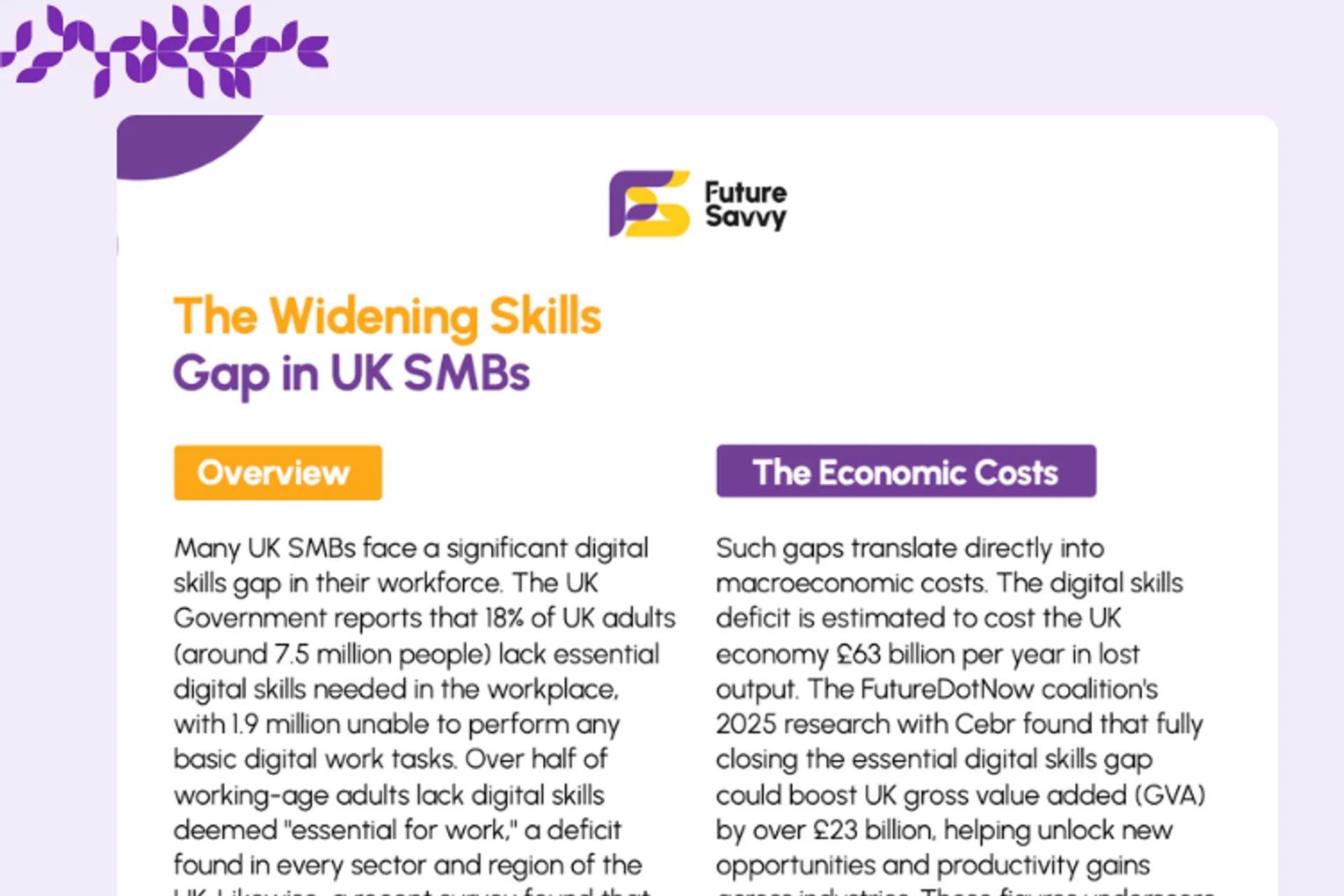 Download now
Download nowIf you want to learn more about how you can use Excel to grow your business, contact us today!
Frequently Asked Questions (FAQ)
This is likely "context truncation." The chat history is part of the context window, and as the conversation gets longer, earlier messages are pushed out to make room for new prompts and retrieved data. Start a new chat to reset the window with a fresh focus.
Use the in-app Copilot (e.g., in Word) with the document open. In M365 Chat, be explicit with your grounding: "Using only the document /path/to/Policy_v4.docx, answer the following..." This scopes the retrieval and prevents Copilot from searching your wider tenant.
The "context window" is the session's "working memory," which resets after the chat ends. Microsoft is also rolling out a "Memory" feature that allows Copilot to learn your preferences (e.g., writing style, common collaborators) persistently. This persistent memory helps shape future prompts but is separate from the token limit of a single conversation.
Microsoft does not publish a specific token number for M365 Copilot, as this changes with the underlying models. Instead, it provides practical guidance (as of Oct 2025): Copilot can retrieve from documents up to ~1.5 million words for summarisation, can rewrite ~3,000-word passages, and can ground a single M365 Chat prompt against ~20 relevant files.
Related Articles
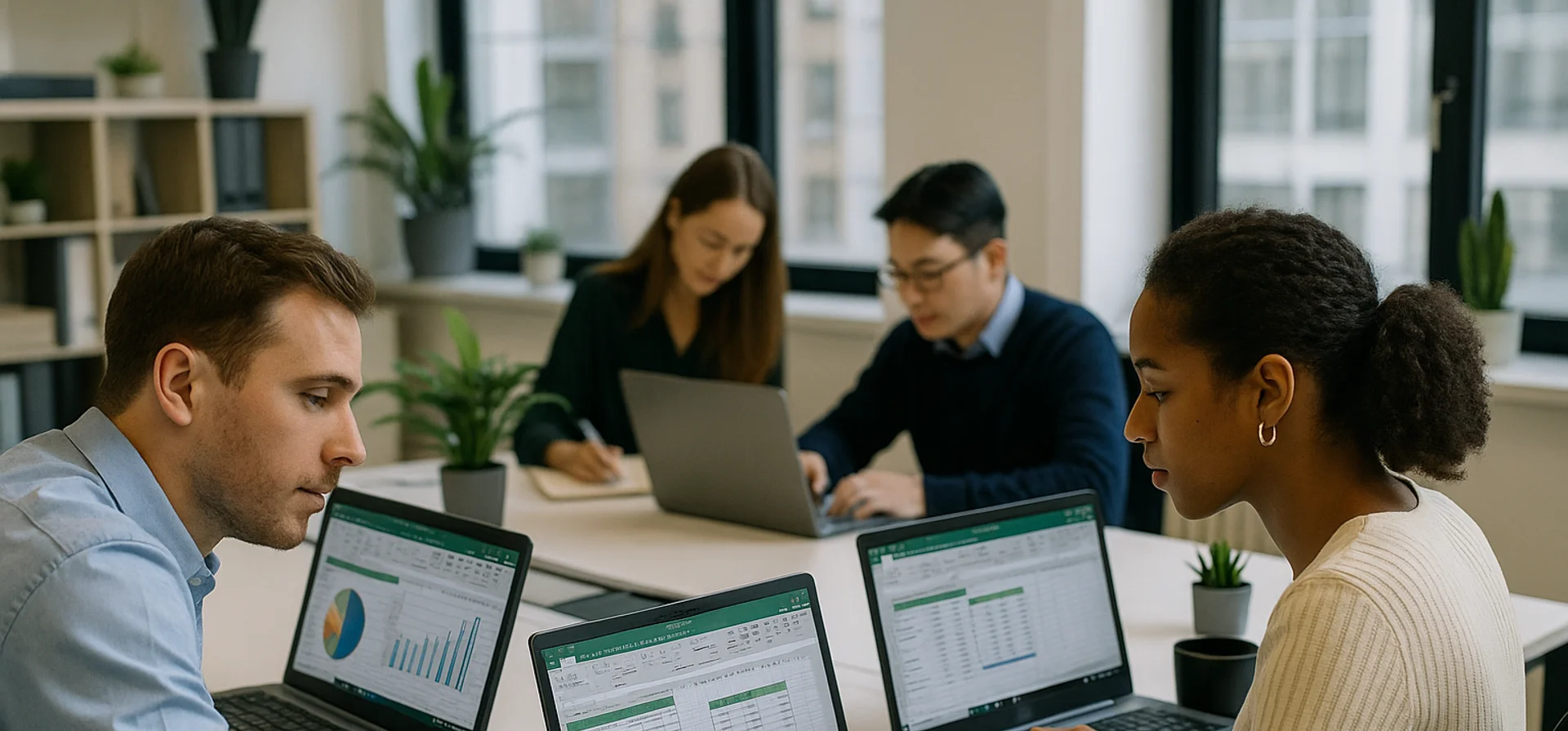
How to Calculate CAGR Growth in Excel
In this article, we look at how compound annual growth rate (CAGR) as the “average speed” at which an investment or business metric grows over time, smoothing out year-to-year volatility. It walks through the manual CAGR formula— (Ending Value / Beginning Value)^(1/Years) − 1 —then demonstrates four Excel-based methods to automate the calculation: the direct formula, RRI, POWER, and RATE functions.
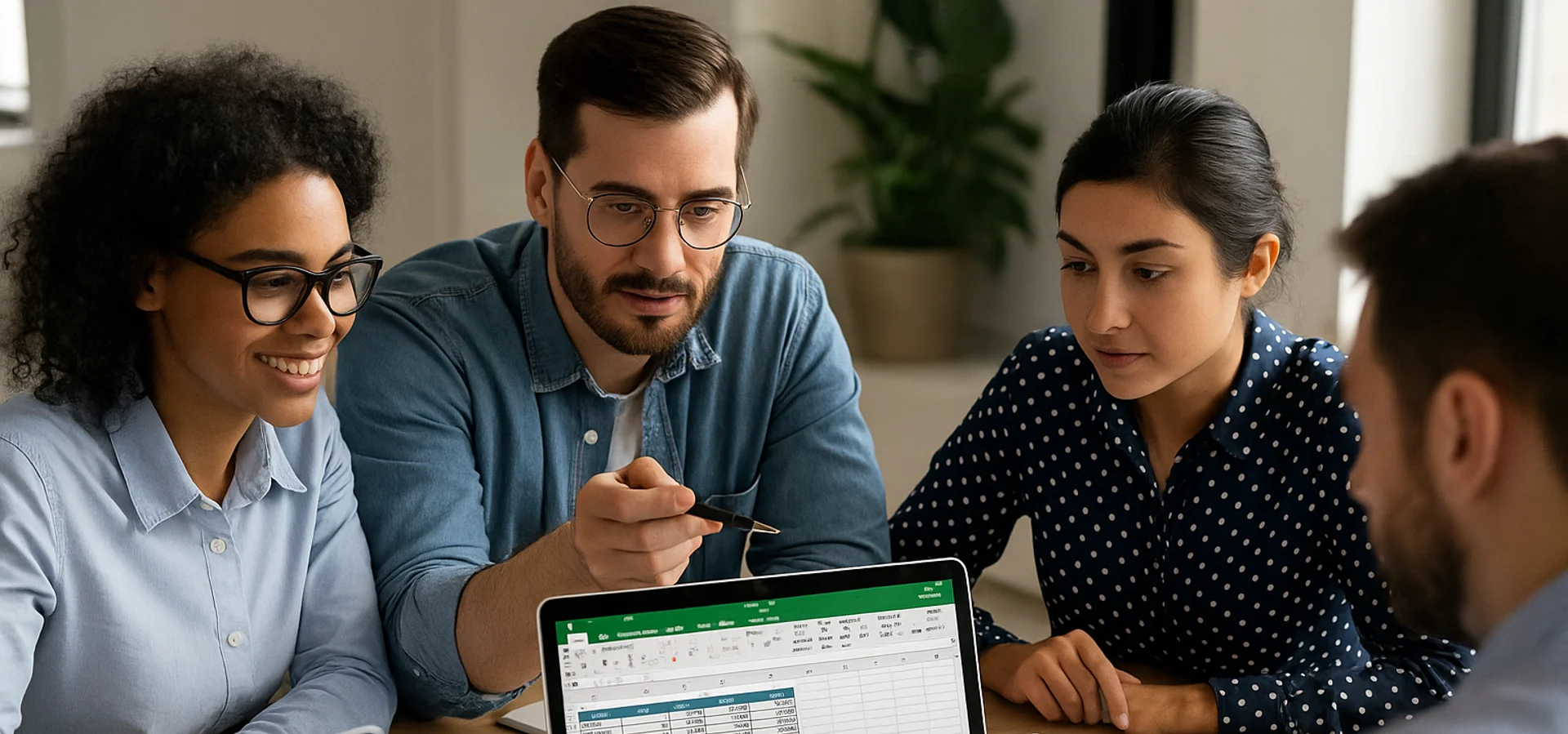
How to Calculate Age in Excel
Learn how to calculate age from a date of birth in Excel using the DATEDIF function, plus alternatives like YEARFRAC and INT for greater precision. This step-by-step guide covers cell formatting, formula entry, and quick copying, and explains why age calculations matter for HR planning, customer insights, and resource allocation.
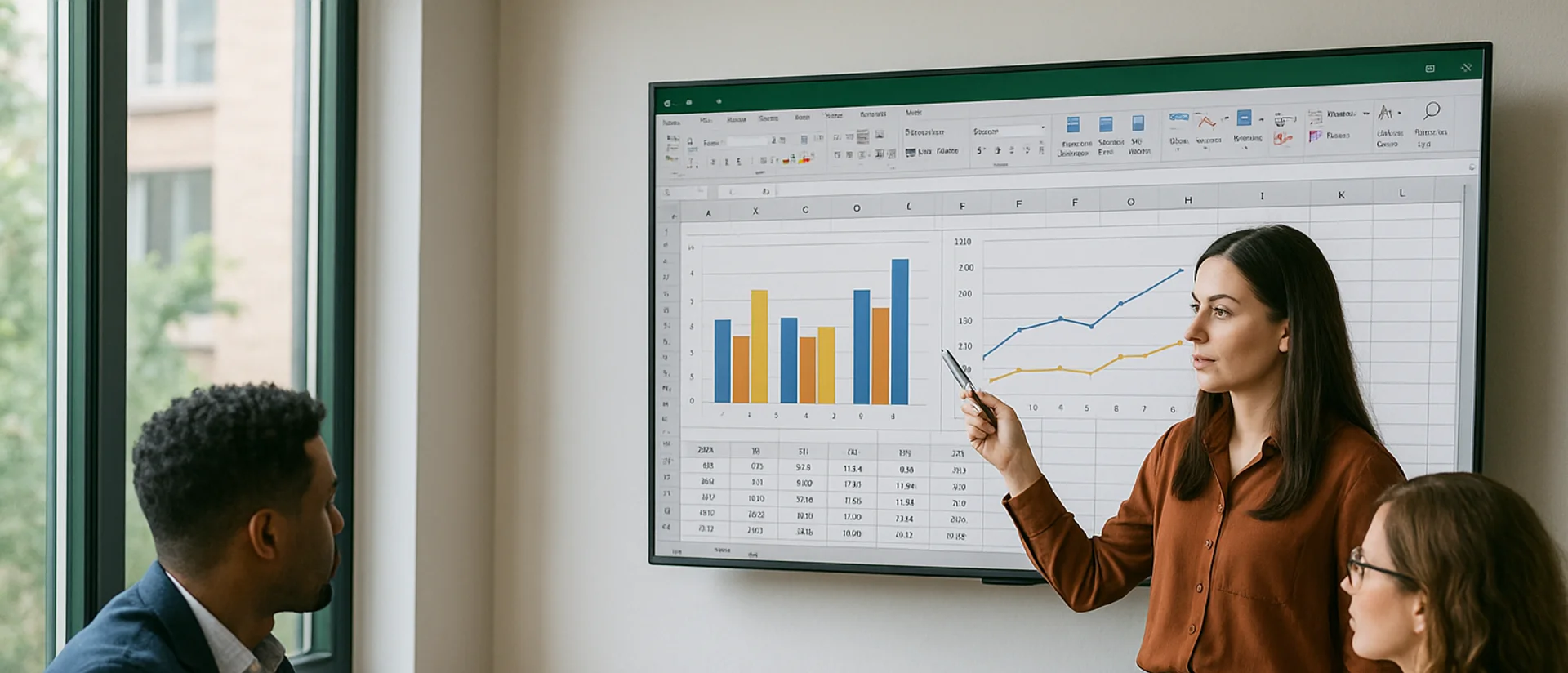
Can you Calculate Variance Using Excel?
In this guide, we explain variance as a measure of how widely data points deviate from the mean and shows why understanding this spread is useful for deeper insight and risk assessment. It walks readers through calculating variance in Excel, distinguishing between the VAR.S function for a sample and VAR.P for an entire population, then demonstrates each with a car-sales case study.


