
Resources
Here’s what’s happening in the world of business and IT skills training.
Check out our blog and news page for the latest news from the Future Savvy team!
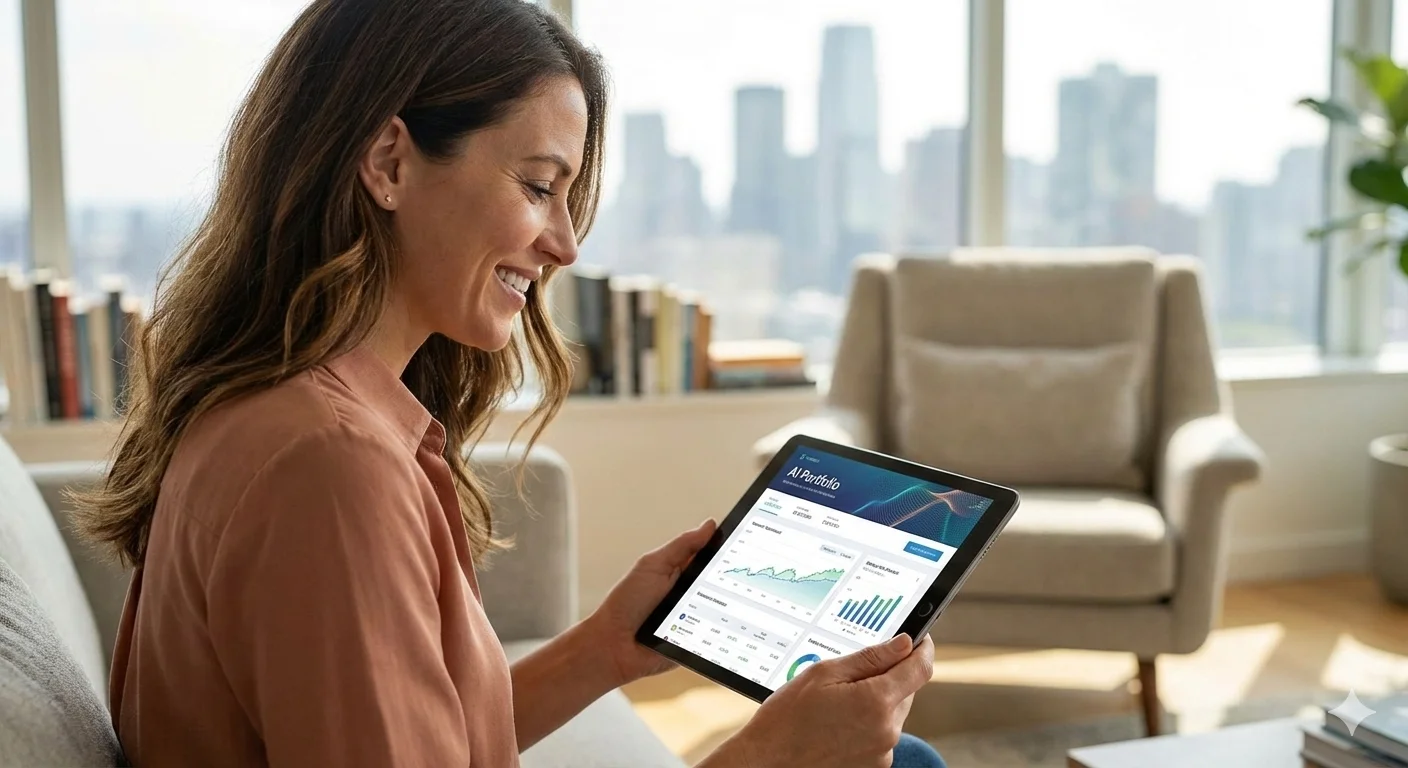 Tips & Tricks
Tips & TricksAI Investing: The Future of Personal Wealth
AI investing gets thrown around as a buzzword, but it can mean very different things - from buying “AI stocks” to using AI tools inside the investment process. This article focuses on the practical middle ground: how robo-advisers, systematic trading tools, and AI research co-pilots support research, portfolio construction, monitoring, and reporting. It explains where AI adds real value (speed, scale, personalization, risk and compliance) and where it can go wrong (hype, opacity, weak controls, and scams).
 L&D Insights
L&D InsightsBest AI Tools for Data Analytics in Finance 2026
AI is reshaping how finance teams analyse data - moving beyond manual spreadsheets to faster, smarter insights powered by machine learning and natural language. This blog post breaks down what AI data analytics is in 2026, the must-have features to look for, and how the “full-stack analyst” is emerging inside modern tools. You’ll also get a practical review of the best no-code AI analytics platforms for finance - plus tips to implement them confidently.
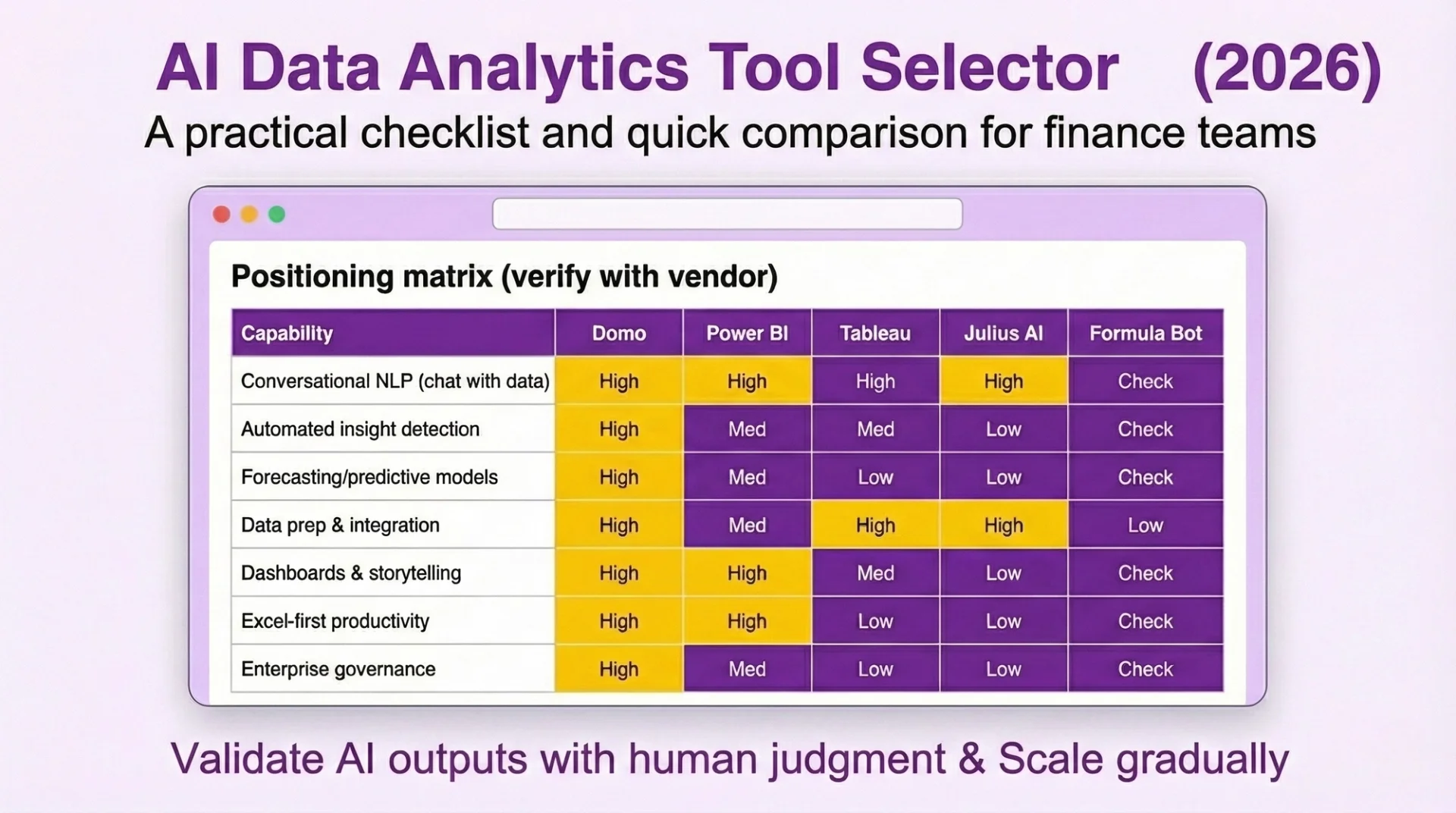 L&D Insights
L&D Insights L&D Insights
L&D InsightsL&D strategy for SMBs: top performers are 5× likelier to train
Top-performing UK SMBs are five times more likely to provide necessary training, and this consistent L&D strategy strongly correlates with higher productivity, profit margins, and employee engagement. By focusing on foundational digital skills (like Excel, PowerPoint, Power BI and SQL), embedding lightweight learning rituals, and equipping managers with simple coaching toolkits, SMBs can unlock significant ROI and reduce costly skills gaps.
 L&D Insights
L&D InsightsUK skills shortage: 9 in 10 employers can’t find the skills
The article explains how the UK skills shortage, especially in data and digital capabilities, is driving higher hiring costs, lost productivity, and employee stress for SMBs. Instead of competing for scarce external talent, it argues that businesses should redefine “data skills” as practical day-to-day competencies, then close the gap through targeted upskilling - clean data habits, basic analysis, clear visuals - via apprenticeships, internal bootcamps, and mentoring.
 L&D Insights
L&D Insights6–12%: The Productivity Boost: The Real ROI From Reskilling & Upskilling
Reskilling and upskilling offer UK SMBs a fast, low-risk way to boost productivity by 6–12%, often delivering full ROI within a single quarter. By building skills internally rather than relying on expensive external hires, companies can close capability gaps, fully leverage existing tools, standardise best practices, and strengthen employee engagement and retention.
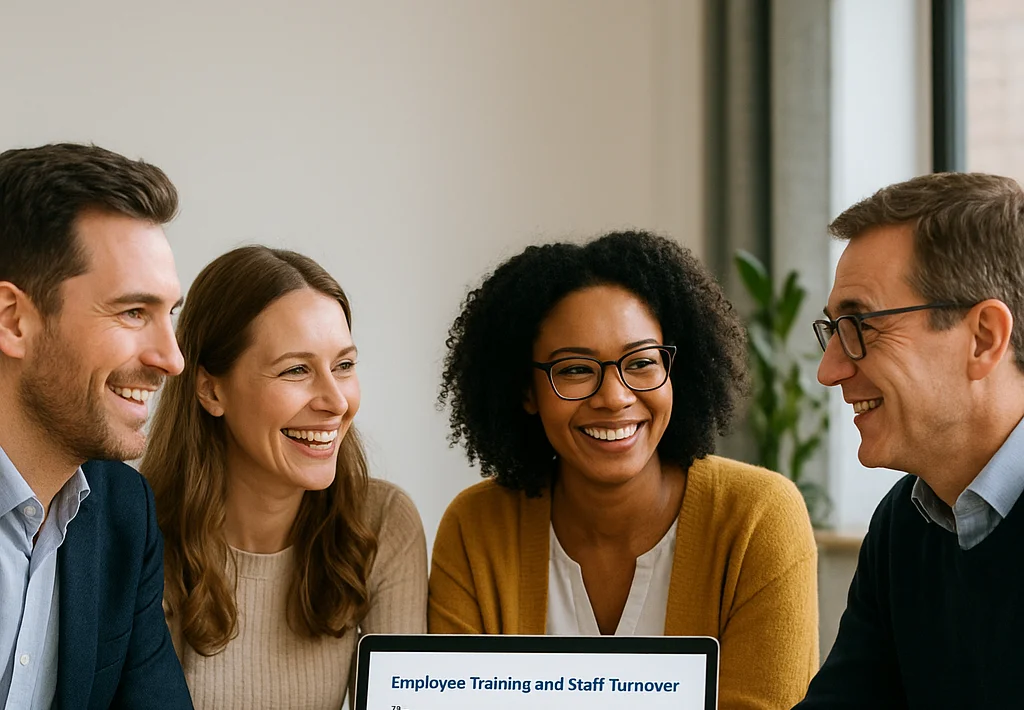 L&D Insights
L&D InsightsWhy Staff Turnover in the UK Is Spiking
The article explains that UK SMBs are facing costly first-year staff turnover, largely due to underinvestment in employee skills rather than bad luck. It breaks down the true cost of churn - hiring, onboarding, and long ramp-up times- and shows how structured training, 30-60-90 day learning paths, and better onboarding can dramatically improve retention, productivity, and profitability. Using concrete maths, a hotel case study, and practical KPIs, it gives leaders a framework to calculate their own churn costs and build data-driven training programmes that keep employees longer.
 L&D Insights
L&D InsightsDigital skills gap: £63bn a year hit for UK SMBs
UK SMBs collectively lose £63bn a year to the digital skills gap - about £3,800 per employee - driven by countless small inefficiencies. The article pinpoints three drains: process inefficiency, errors and rework, and underused software and illustrates gains via a case study where targeted enablement improved billable hours and cut rework. It recommends a pragmatic 90-day plan: audit key workflows, deliver focused training with “digital champions,” then track ROI and bake improvements into SOPs.
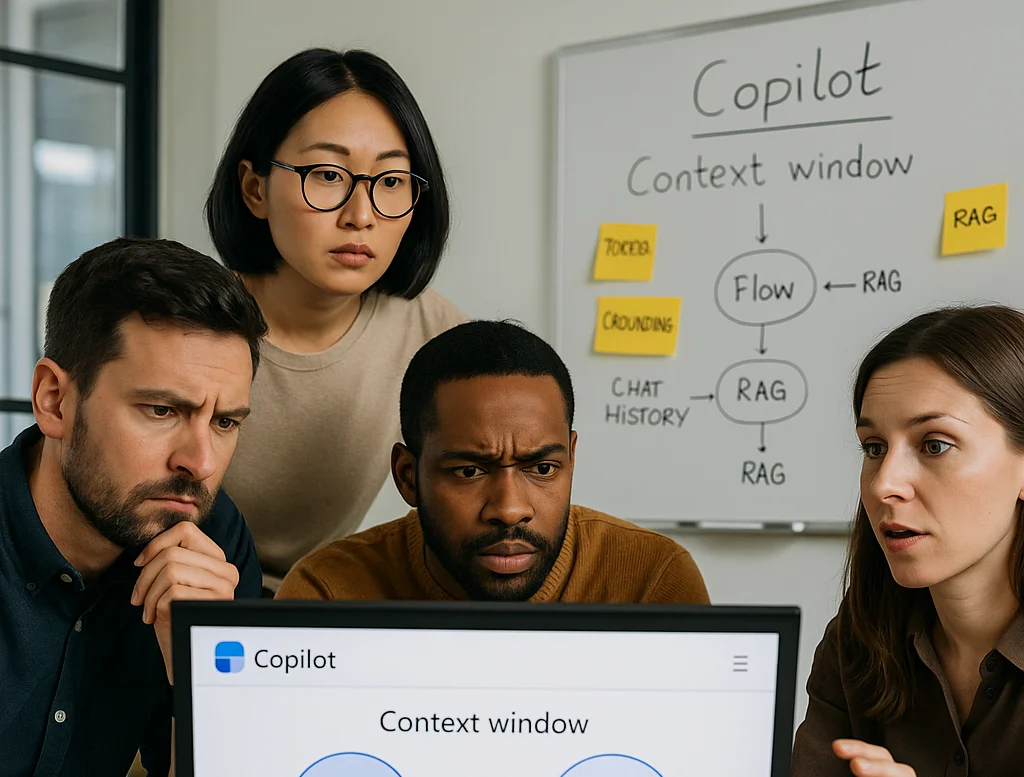 Tips & Tricks
Tips & TricksUnderstanding and Managing Context Windows: How to Keep Your Copilot Conversations Focused?
The article explains that Copilot context windows are the LLM’s finite, token-based “working memory,” and distinguishes this from grounding- Microsoft 365’s RAG process that searches the Microsoft Graph, retrieves relevant snippets, and injects them into the window to answer your prompt. It shows how a fixed token budget is split across system instructions, chat history, your prompt, and the response, causing truncation and behaviours like file caps (~20 files), chunking, and “lost-in-the-middle” effects. Finally, it outlines limits and a 7-step playbook to keep Copilot conversations focused and accurate.
