Tips & Tricks
Tips & tricks For Microsoft Excel, Power BI, SQL and more
Read a selection of tips & tricks that make using Microsoft Excel, Power BI, SQL and more way easier!
We’ve got loads of handy user guides for Microsoft Excel, Power BI, SQL, SharePoint and more that’ll make your life way easier. Want to learn how to get the best out of your Microsoft 365 and Microsoft Power Platform applications in your organisation? Contact us today about training courses for business.
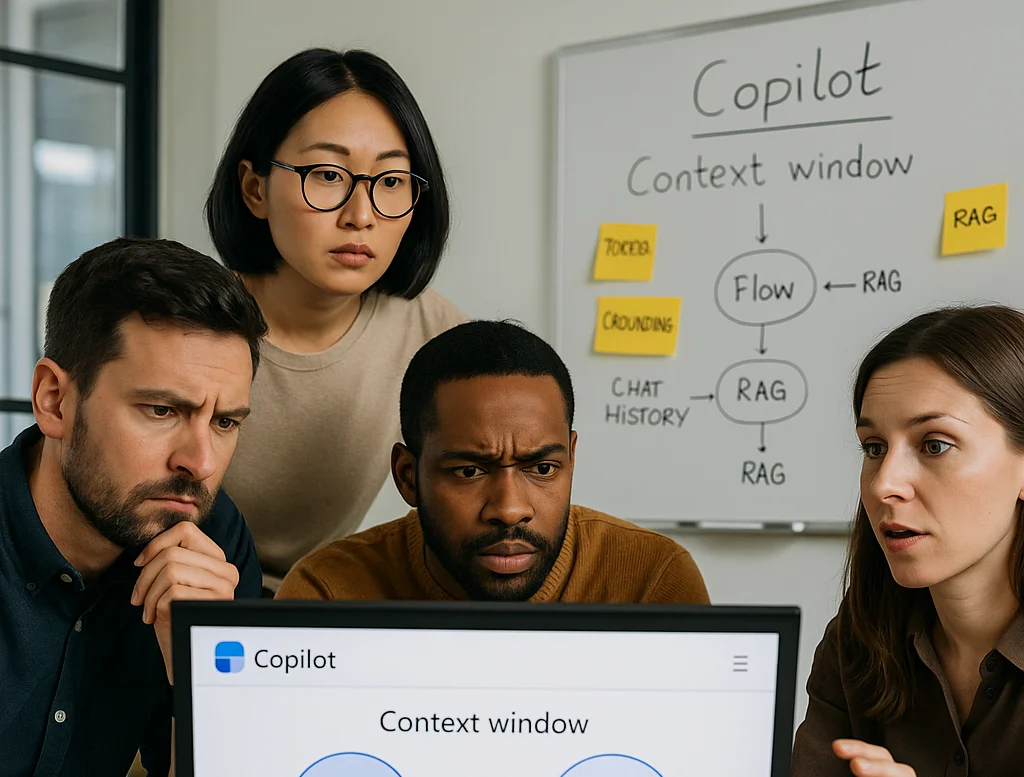
Understanding and Managing Context Windows: How to Keep Your Copilot Conversations Focused?
The article explains that Copilot context windows are the LLM’s finite, token-based “working memory,” and distinguishes this from grounding- Microsoft 365’s RAG process that searches the Microsoft Graph, retrieves relevant snippets, and injects them into the window to answer your prompt. It shows how a fixed token budget is split across system instructions, chat history, your prompt, and the response, causing truncation and behaviours like file caps (~20 files), chunking, and “lost-in-the-middle” effects. Finally, it outlines limits and a 7-step playbook to keep Copilot conversations focused and accurate.
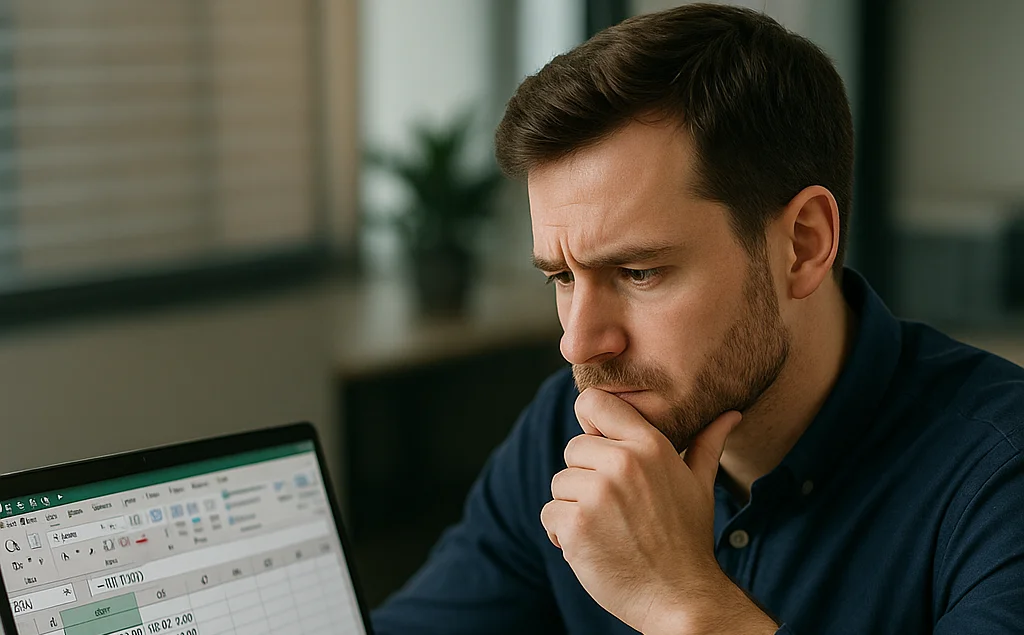
How to Remove Time from Date in Excel
The article explains why you might remove time from Excel dates - to simplify datasets, avoid clutter in reports, and prevent calculation errors. It outlines multiple methods: duplicating a column and using
INTorTRUNC, changing cell formats to Short/Long Date, and usingDATEVALUEwhen the original entry is text. Troubleshooting focuses on correcting cell formats and double-checking formula syntax and references.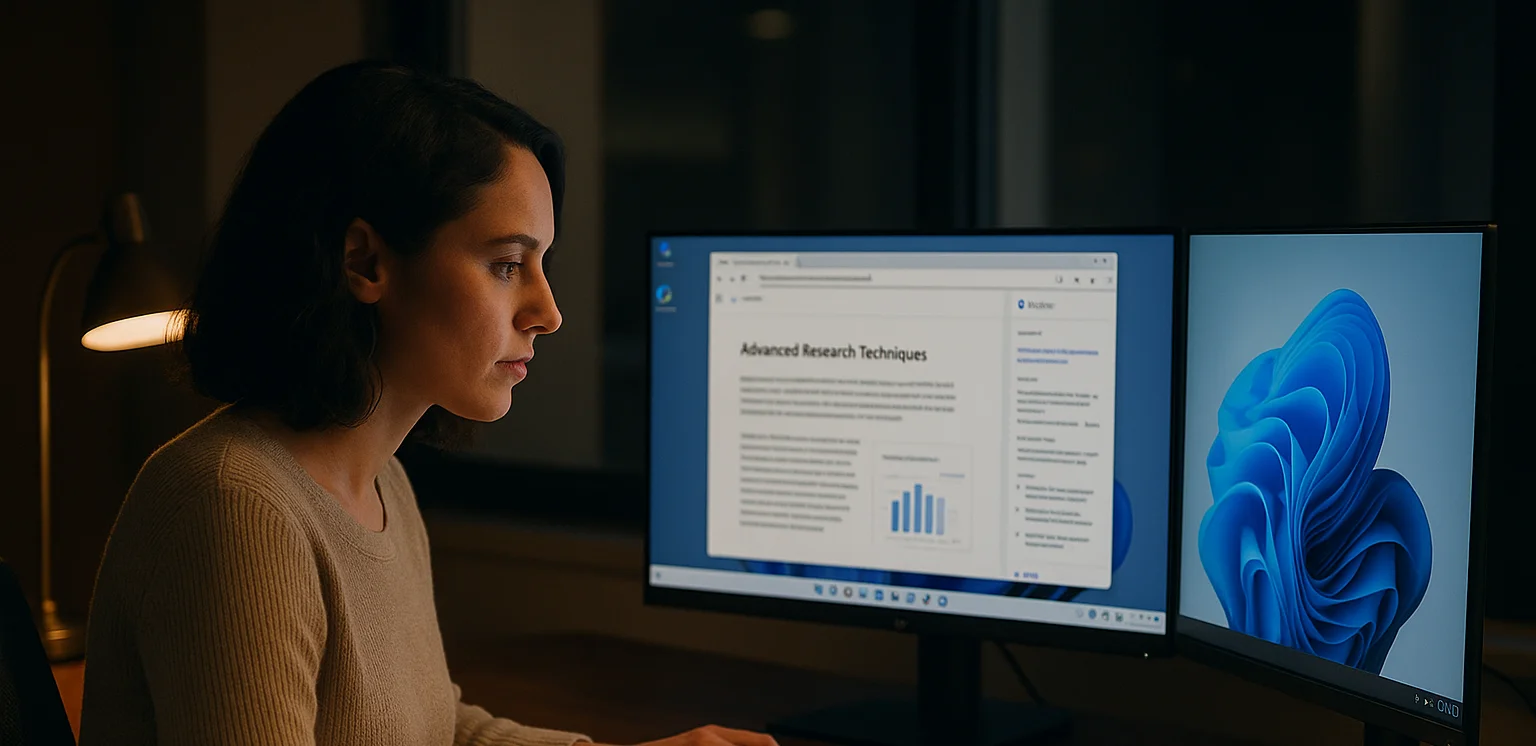
Advanced Research Techniques: How to Use Copilot for Synthesis and Analysis
Microsoft 365 Copilot has evolved beyond basic productivity to include two specialised agents: Researcher for multi-source knowledge synthesis with citations, and Analyst for transparent, code-backed data analysis. The article shows how structured, iterative prompts can guide these agents to integrate sources, identify themes, answer deeper questions, and organise findings for real decisions. It emphasises integrating AI into workflows while verifying sources and applying human judgment to ensure reliable, ethical outcomes.

How to Control Copilot's Writing Style: Getting the Tone and Format You Need
Copilot boosts productivity but can sound generic unless guided with precise, role-based instructions. Use the four pillars - Who (persona/audience), What (context and examples), How (nuanced tone), and Where (explicit structure) - to shape brand-aligned outputs. Iterate with targeted rewrite requests and reusable style guides to scale consistent, professional communication.
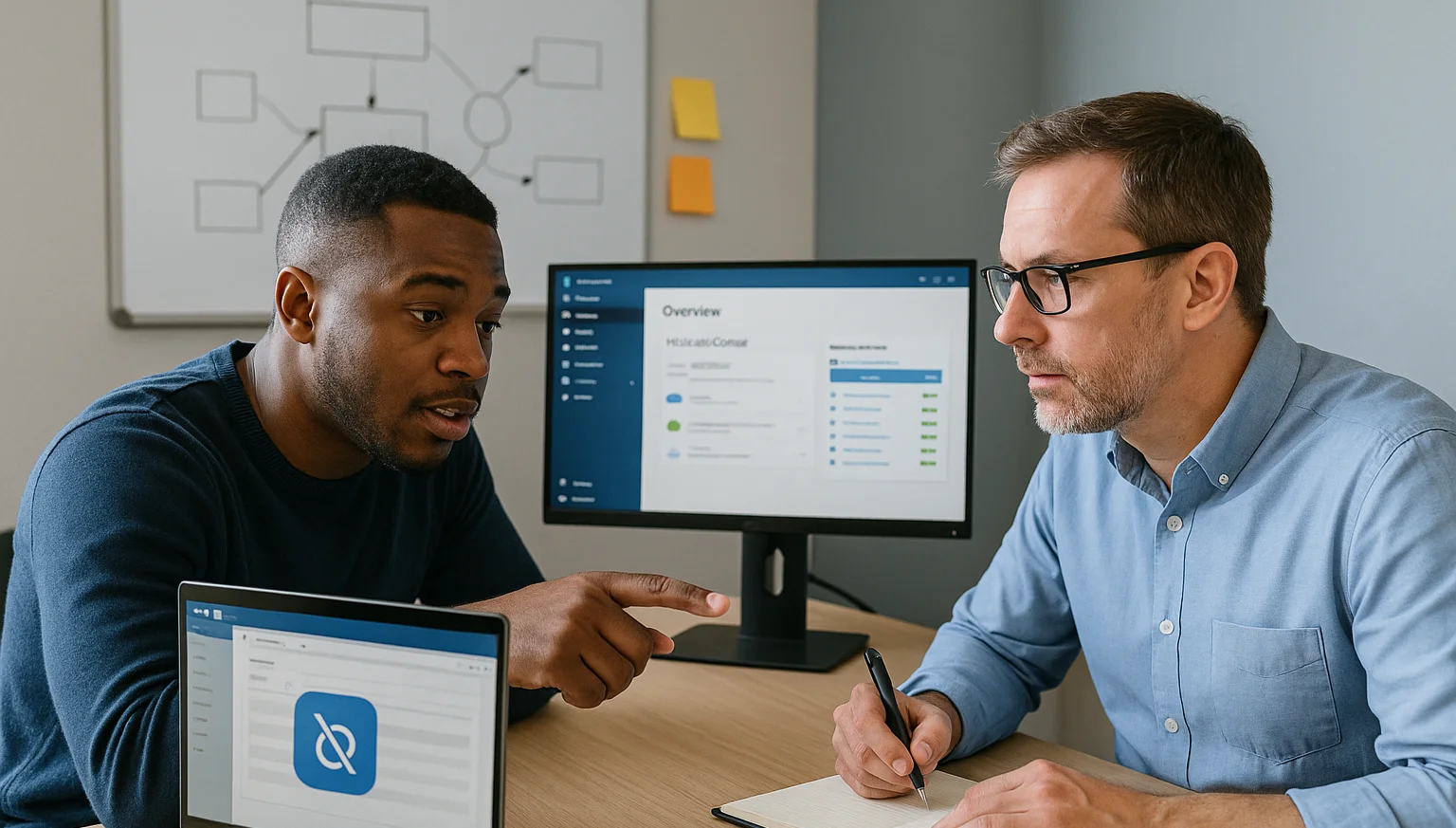
Troubleshooting Guide: How to Fix Common Issues Preventing Copilot Access in M365 Apps
Microsoft Copilot can boost productivity in M365 apps, but access often fails due to connectivity, outdated software, or misaligned settings. Start with basics - verify internet, update apps/Copilot, and reboot - then tackle advanced fixes like confirming licenses, moving to supported update channels, adjusting admin/privacy policies, or repairing Office. For reliability, keep Windows and M365 updated, maintain a stable connection, monitor the Service Health dashboard, follow IT policy, and clear caches regularly.
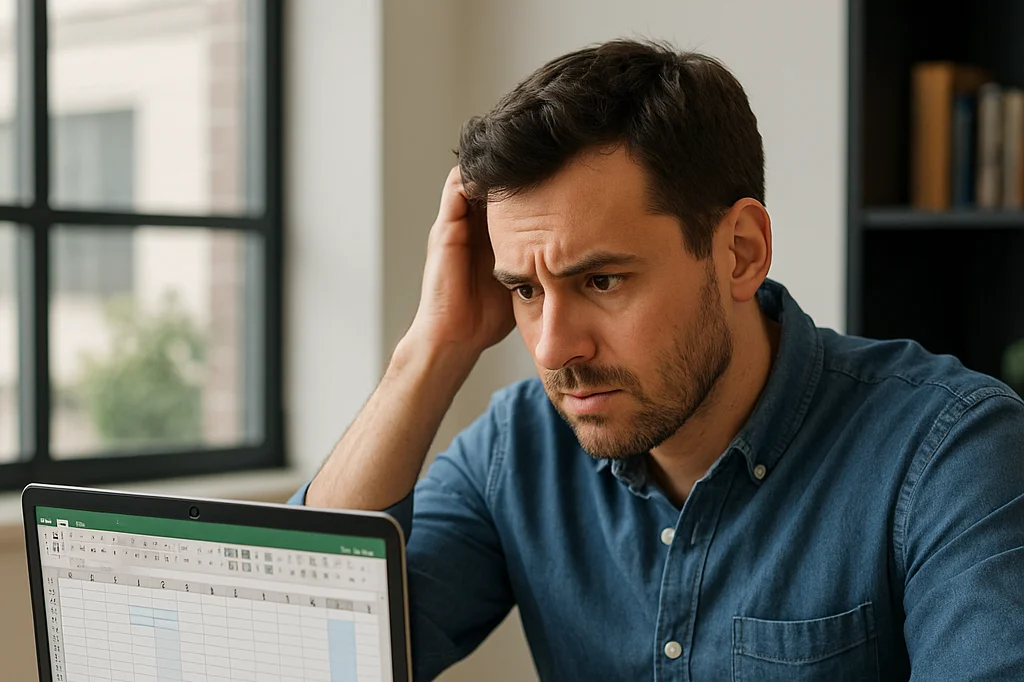
How to Eliminate Empty Rows in Excel
The article explains why empty rows appear in Excel and how they can distort analysis, break filters, slow performance, and reduce readability. It outlines two removal methods: using Go To Special to delete any rows containing blanks, and using a helper column with COUNTA plus Filter to identify and remove only fully blank rows. It also covers troubleshooting - avoiding accidental deletions, mitigating freezes on large datasets, and checking formulas to prevent broken references.
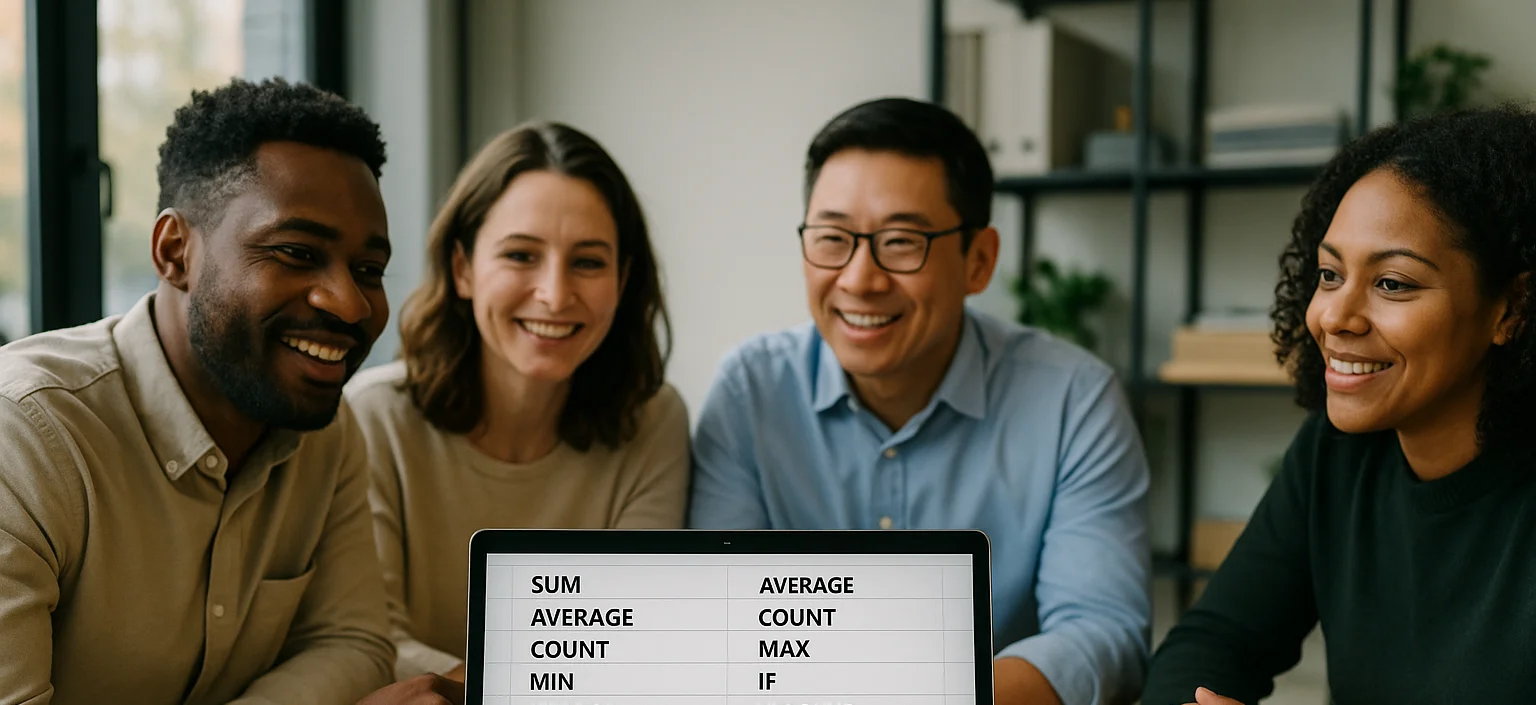
25 Most Popular Excel Formulas & Functions
Mastering Excel formulas and functions boosts efficiency, accuracy, and workflow, so the article offers a downloadable PDF of 25 essential formulas - ranging from SUM and IF to VLOOKUP and XLOOKUP - each with syntax and practical use cases. The article also spotlights five must-know Excel visualizations (heat maps, box plots, Pareto charts, histograms, and scatter plots) and compares Excel’s hands-on data control with Power BI’s cloud-hosted, interactive dashboards for large datasets.
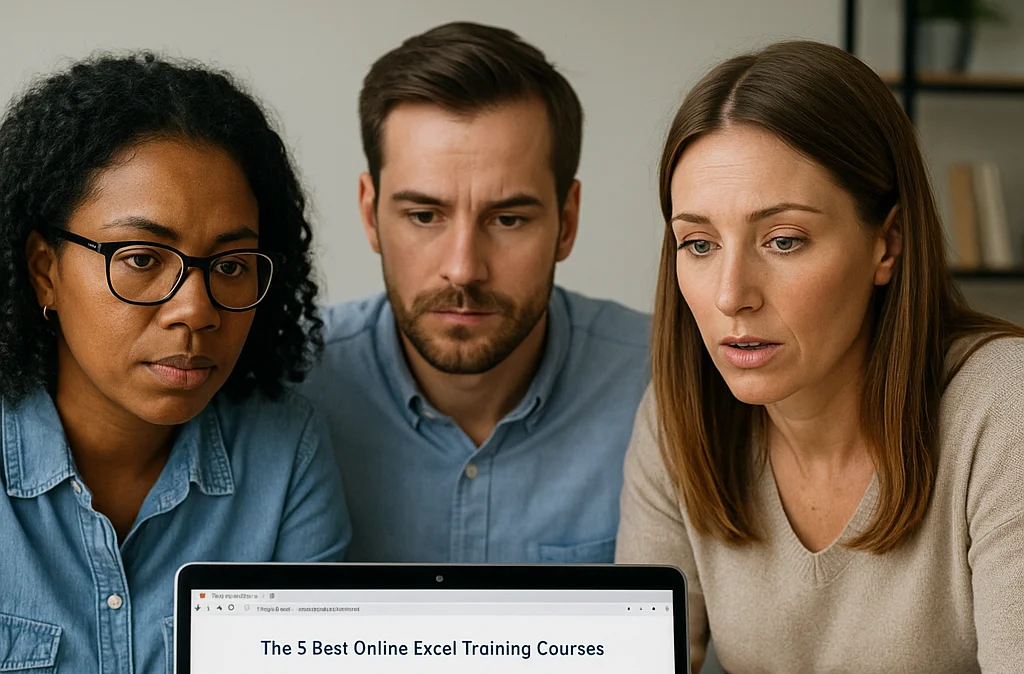
The 5 Best Online Excel Training Courses
This article highlights the importance of Microsoft Excel in modern business and the gap between daily use and formal training. It introduces the 5 best online Excel training courses—Coursera, Udemy, LinkedIn Learning, Microsoft Office Courses, and Future Savvy—each catering to different needs, budgets, and learning styles. The guide emphasises building foundational skills, mastering formulas, and using structured learning for long-term growth.
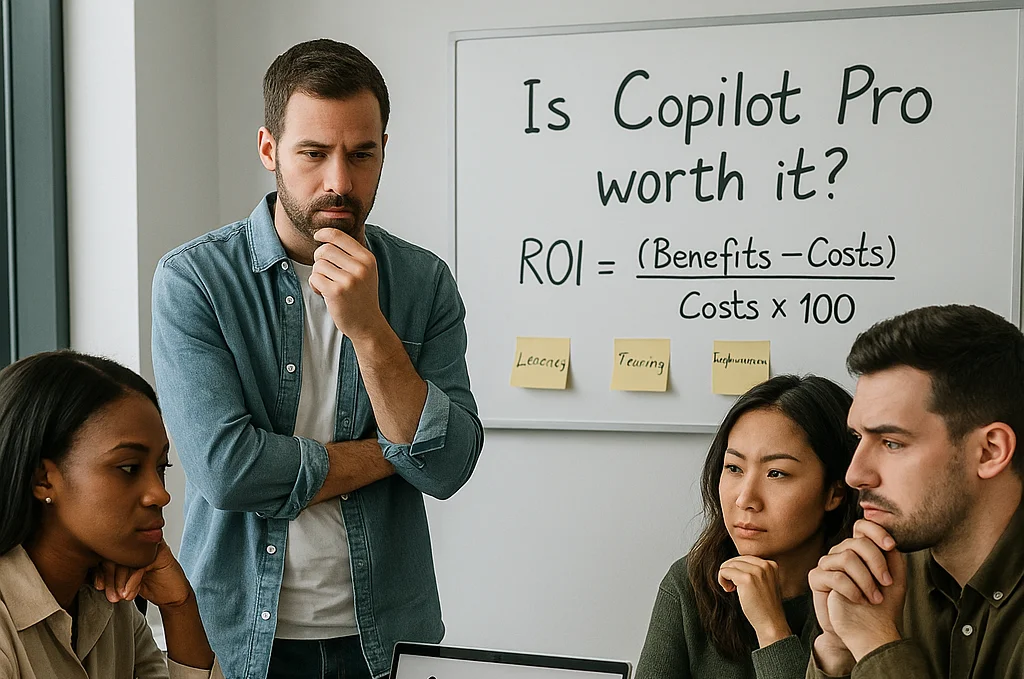
Calculating the ROI: How to Decide if Copilot Pro/M365 Is a Smart Investment for You
The blog explains how to evaluate Microsoft 365 Copilot (and Copilot Pro) using a clear ROI formula and data from Forrester’s Oct-2024 TEI study. It outlines three benefit areas - go-to-market (potential revenue lift up to 6%), operational efficiency (cost reduction up to 0.85%), and people/culture (attrition down up to 20% and onboarding faster up to 25%) - plus hard-to-quantify gains like compliance and security. A five-step method and example calculation (~205% three-year ROI) show how to model low/mid/high scenarios and decide whether to adopt based on workflow fit, readiness, and budget.
