- TIPS & TRICKS/
- Troubleshooting Guide: How to Fix Common Issues Preventing Copilot Access in M365 Apps/
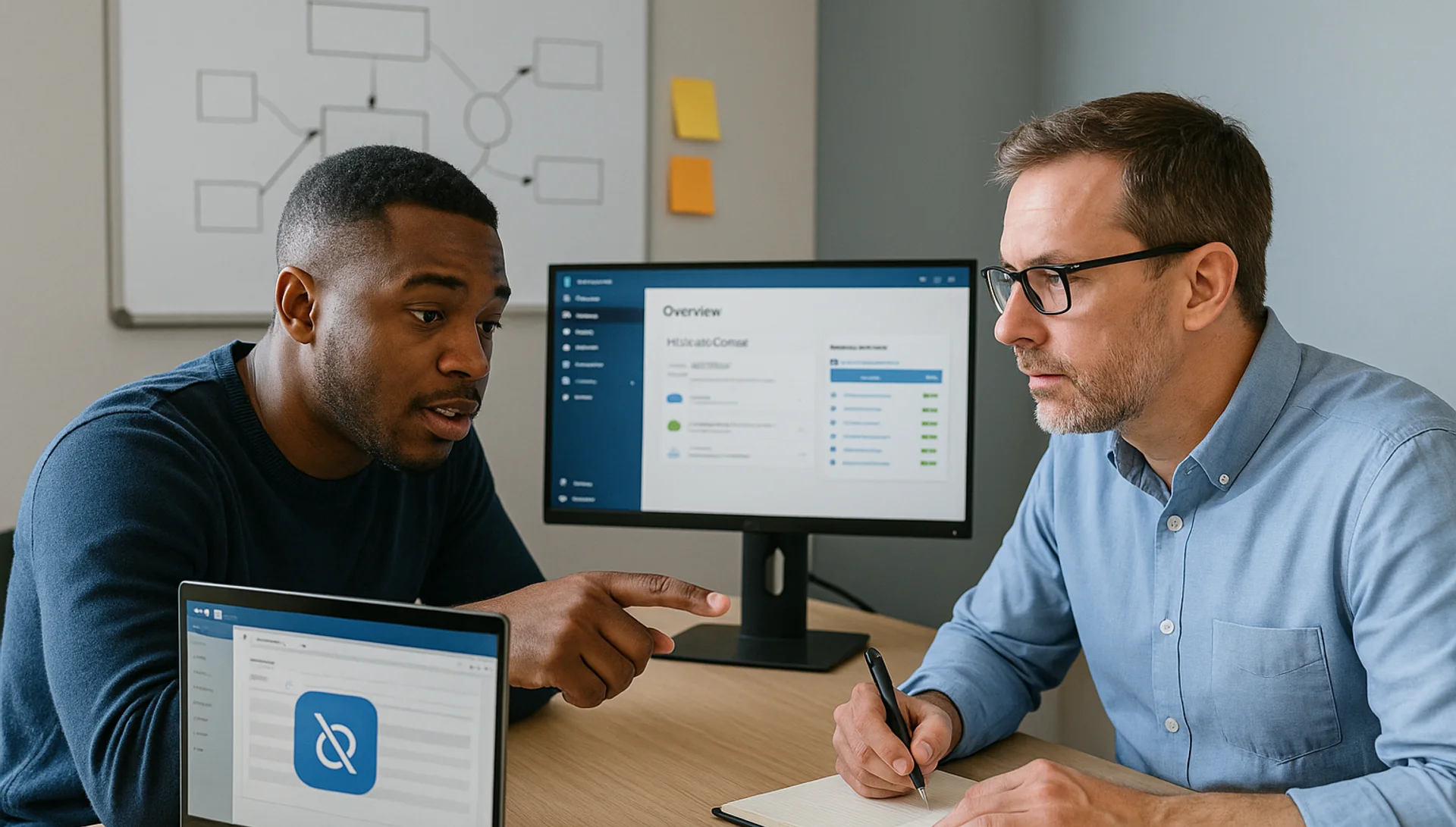
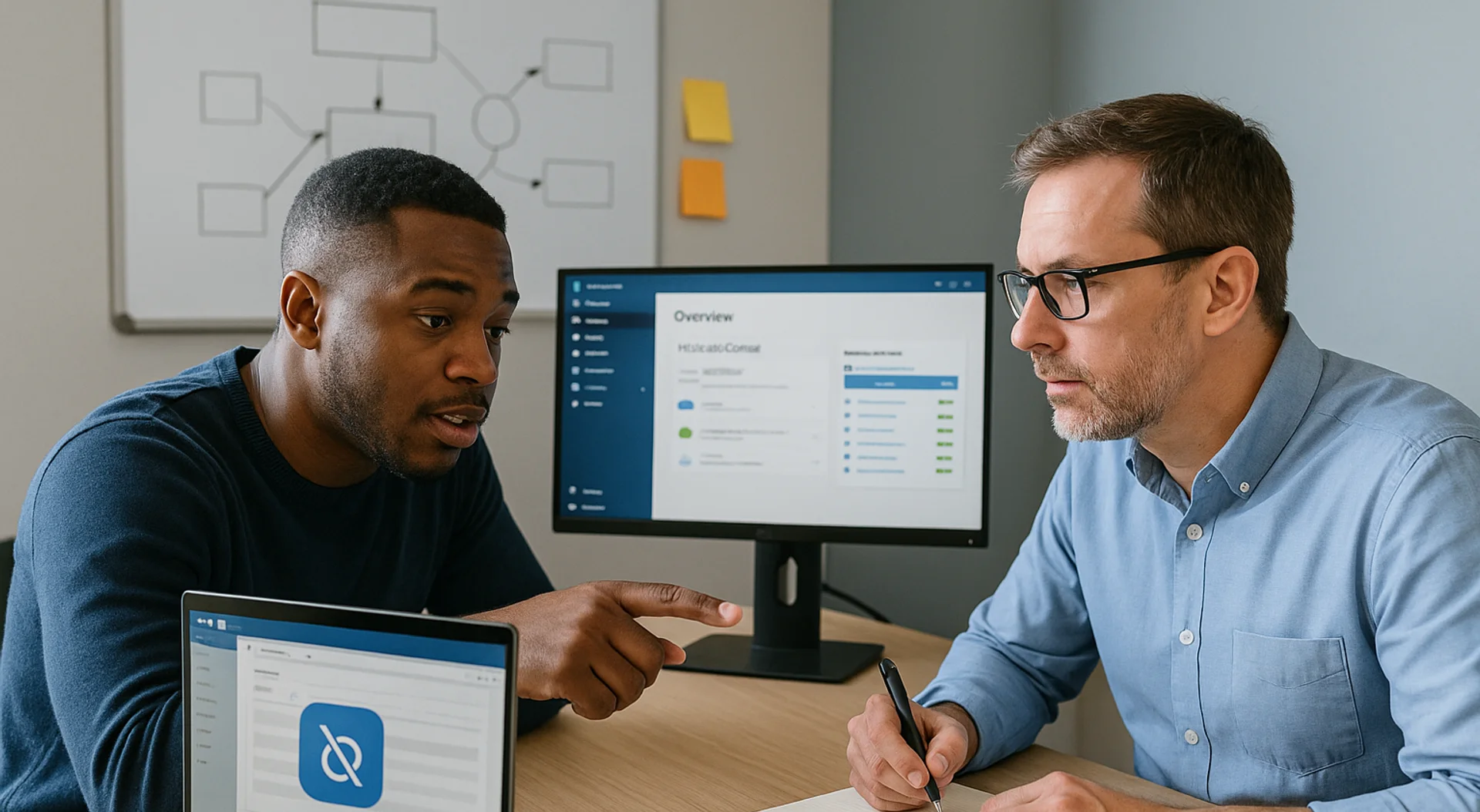
Troubleshooting Guide: How to Fix Common Issues Preventing Copilot Access in M365 Apps
- TIPS & TRICKS/
- Troubleshooting Guide: How to Fix Common Issues Preventing Copilot Access in M365 Apps/
Troubleshooting Guide: How to Fix Common Issues Preventing Copilot Access in M365 Apps
Microsoft Copilot has quickly become one of the most exciting features within Microsoft 365 apps, offering automation and intelligent assistance to boost productivity. When set up and accessed correctly, it can reshape how you approach tasks, giving you a smoother and more efficient experience.
However, occasional challenges, often related to settings, permissions, or connectivity, can get in the way. Knowing how to troubleshoot these issues effectively can make the difference between a quick fix and hours of lost productivity.
This guide walks you through some of the most common reasons Copilot access may be blocked and how to resolve them without unnecessary stress.
Make sure to explore our instructor-led Copilot training courses which provide you with both technical skills and business insights!
Understanding What Copilot Needs to Work Within 365 Apps
For Copilot to function within an M365 app, three conditions need to align: you must have a Microsoft 365 account with an active subscription, the app must be installed on your device and signed in with that same account, and you’ll need a stable internet connection.
When any of these are missing or out of sync, Copilot may fail to work. Most times, issues can be traced back to one of these areas.
Common Issues Encountered Using Microsoft Copilot
While Microsoft Copilot streamlines tasks and boosts productivity, users may still face occasional problems that affect its performance. They include:
Internet Connectivity
One of the most frequent issues users encounter is connectivity. Because Copilot is a cloud-based service, it relies heavily on a stable internet connection. When there’s a network disruption, Copilot may respond slowly, fail to load data, or completely stop functioning. These can sometimes be mistaken for system bugs, but the root cause often lies with the internet connection or Microsoft’s cloud servers experiencing downtime.
Software Issues
Software bugs and glitches are another common challenge. Even though Microsoft regularly releases updates, no software is entirely immune to occasional errors. When bugs occur, users may notice inaccurate outputs, frozen screens, or an unresponsive interface. These issues can be frustrating, especially in the middle of an important task, but they are often resolved quickly through updates and patches.
Compatibility Issues with Older Systems
Microsoft Copilot may face functionality problems on outdated systems or older software, preventing some features from working correctly. These compatibility gaps can also increase security risks, as unsupported platforms may not receive necessary updates. Organisations experiencing this issue should plan to upgrade to fully supported systems to ensure seamless operation. In the meantime, using compatibility modes or virtual environments can provide a temporary workaround while preparing for a complete upgrade.
Download our Quick IT Course Guide
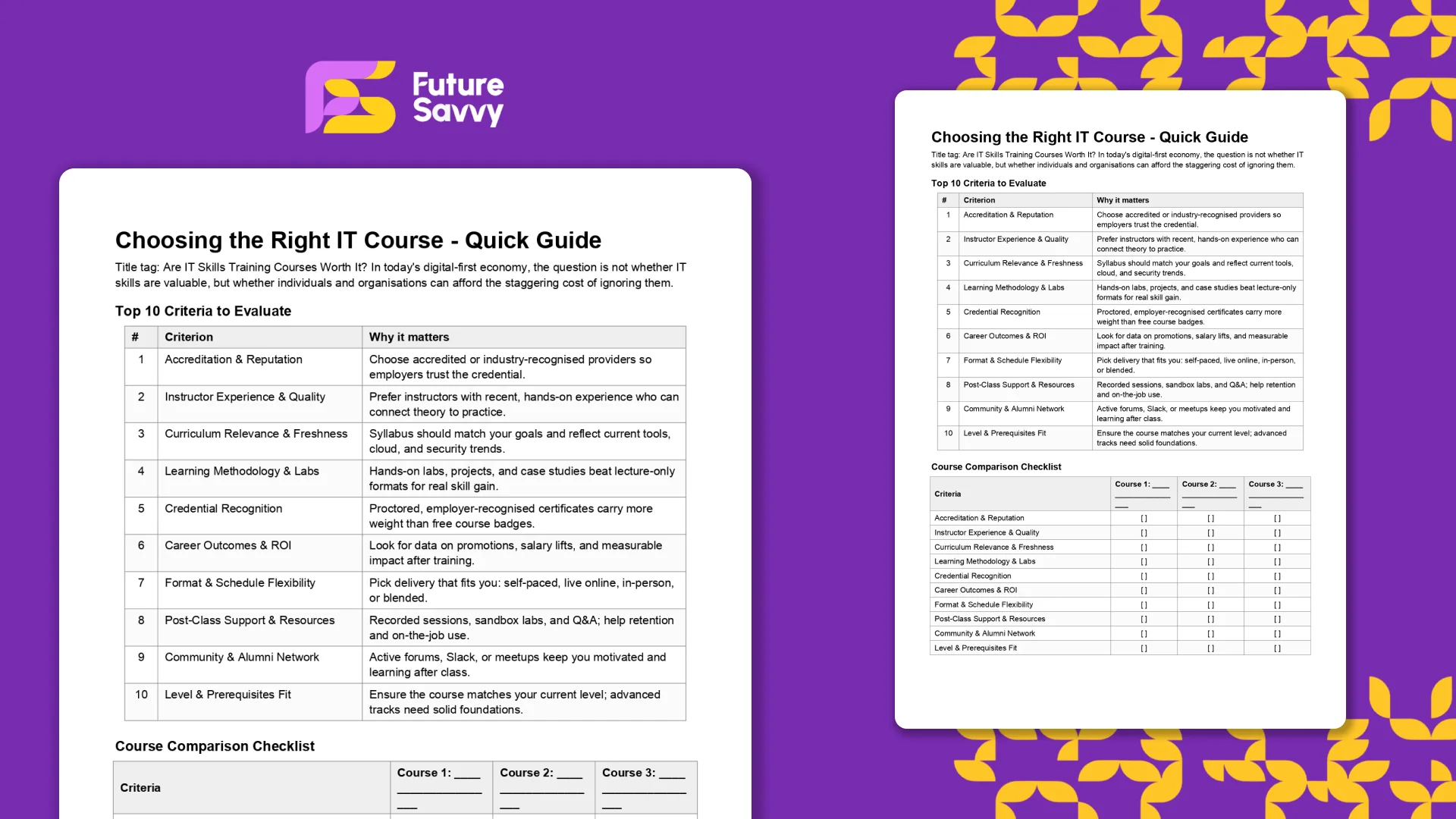 Download now
Download nowSteps to Fix Common Microsoft Copilot Issues
It’s smarter to begin with basic troubleshooting steps, as many Copilot problems stem from simple, temporary glitches. An attempt to dive straight into complicated solutions can waste time and may even cause additional issues if unnecessary changes are made.
Let’s work through a few quick fixes.
Check Your Internet Connection
Copilot is a cloud-based service that needs a strong and stable internet connection to work properly. If Copilot is slow or unresponsive, start by checking your connection. Restart your modem or router to fix temporary network issues. If the problem continues, visit Microsoft’s Service Health Status Page to see if there’s an outage. If Microsoft’s servers are down, you’ll need to wait until the issue is resolved.
Update Copilot and Microsoft Apps
If your internet connection is fine, the next step is to ensure Copilot and all related Microsoft apps are up to date. Updates often include essential bug fixes and performance improvements. Your software should be up to date to reduce the chances of workflow disruption.
Restart Your Device
After installing updates, restart your device. A simple reboot clears temporary files and memory glitches, which can often get Copilot working again.
How to Fix More Complex Copilot Issues
When basic troubleshooting isn’t enough, the next step is to look at more advanced fixes. These address underlying issues that can stop Copilot from working as expected, such as licensing issues or hardware limitations. Below, we break down common problem areas and how you can resolve them.
Licensing Problems
One of the most frequent causes of Copilot issues is licensing. Copilot is not included by default in every Microsoft 365 subscription, so even if you have access to Microsoft 365, the Copilot add-on must be correctly assigned to your account.
If you’ve recently been granted access, a delay may occur before the license fully activates. Sometimes, it takes several hours or up to a full day to sync across Microsoft’s systems. During this period, the Copilot button may not appear in apps like Word, Excel, PowerPoint, or Outlook. Your organisation’s administrator must confirm that the proper license has been applied. Without it, Copilot will remain unavailable.
Update Channels
Copilot requires specific Microsoft 365 app builds to work correctly. If your apps are on outdated update channels, Copilot may not appear or function properly.
Microsoft has reportedly phased out the Semi-Annual Enterprise Channel (Preview), which was said to have stopped receiving updates after July 8, 2025. The regular Semi-Annual Enterprise Channel will remain with a shorter six-month feature update cycle and two months of rollback support, making it suitable only for non-interactive or unattended devices.
Devices should be switched to the Current Channel or the Monthly Enterprise Channel, which now offer the latest features and more extended rollback support. This would ensure full Copilot functionality.
If you are unsure which channel you’re on, open your application and follow these steps:
- Create a Security Group – In Microsoft Entra ID, add target devices or users. Devices must be Entra ID-joined.
- Enable Cloud Updates – Sign in to the Microsoft 365 Apps admin centre and activate Current and/or Monthly Enterprise Channels.
- Switch Update Channel – Go to Inventory, select devices/groups, choose the channel, and click Move devices (may take up to 24 hours).
- Validate – Check devices in Inventory and confirm registry key.
You can find out more information on this here.
Disabled or Inactive Copilot Icon
Sometimes, Copilot appears in the ribbon but is greyed out or inactive. This shows that your license is recognised, but a policy setting has blocked the feature.
Administrators in large organisations often control which features are available to different users. If this is the case, you’ll need to contact your IT team to request access.
Sometimes, privacy settings can also interfere. You can fix this by restoring privacy controls to the default and restarting the app.
Repairing the Office Installation
If Copilot still refuses to work, there may be deeper issues with the Office installation itself. Microsoft provides a built-in repair tool. You can follow the steps below to access this tool.
- Right-click the Start button and select Apps and Features (or Installed apps).
- Find your Microsoft 365 product in the list.
- Click the three dots or Modify button.
- Choose Quick Repair (fast, basic fix) or Online Repair (thorough and detailed, it requires an internet connection).
- Click Repair to start the process.
- Follow the on-screen instructions and restart your computer if required.
Conclusion
It is always a good idea to restart your computer after making changes. This clears temporary files and refreshes background services, giving Copilot a clean slate.
If Copilot still does not work after all these steps, the problem may be on Microsoft’s side or involve deeper organisational policies. The best approach is to contact Microsoft support or your IT team. Provide clear details about the issue, including any error messages and the steps you have already tried.
Get in touch today to find out how you can use Copilot to grow your business!
Frequently Asked Questions (FAQ)
This is likely "context truncation." The chat history is part of the context window, and as the conversation gets longer, earlier messages are pushed out to make room for new prompts and retrieved data. Start a new chat to reset the window with a fresh focus.
Use the in-app Copilot (e.g., in Word) with the document open. In M365 Chat, be explicit with your grounding: "Using only the document /path/to/Policy_v4.docx, answer the following..." This scopes the retrieval and prevents Copilot from searching your wider tenant.
The "context window" is the session's "working memory," which resets after the chat ends. Microsoft is also rolling out a "Memory" feature that allows Copilot to learn your preferences (e.g., writing style, common collaborators) persistently. This persistent memory helps shape future prompts but is separate from the token limit of a single conversation.
Microsoft does not publish a specific token number for M365 Copilot, as this changes with the underlying models. Instead, it provides practical guidance (as of Oct 2025): Copilot can retrieve from documents up to ~1.5 million words for summarisation, can rewrite ~3,000-word passages, and can ground a single M365 Chat prompt against ~20 relevant files.
Related Articles
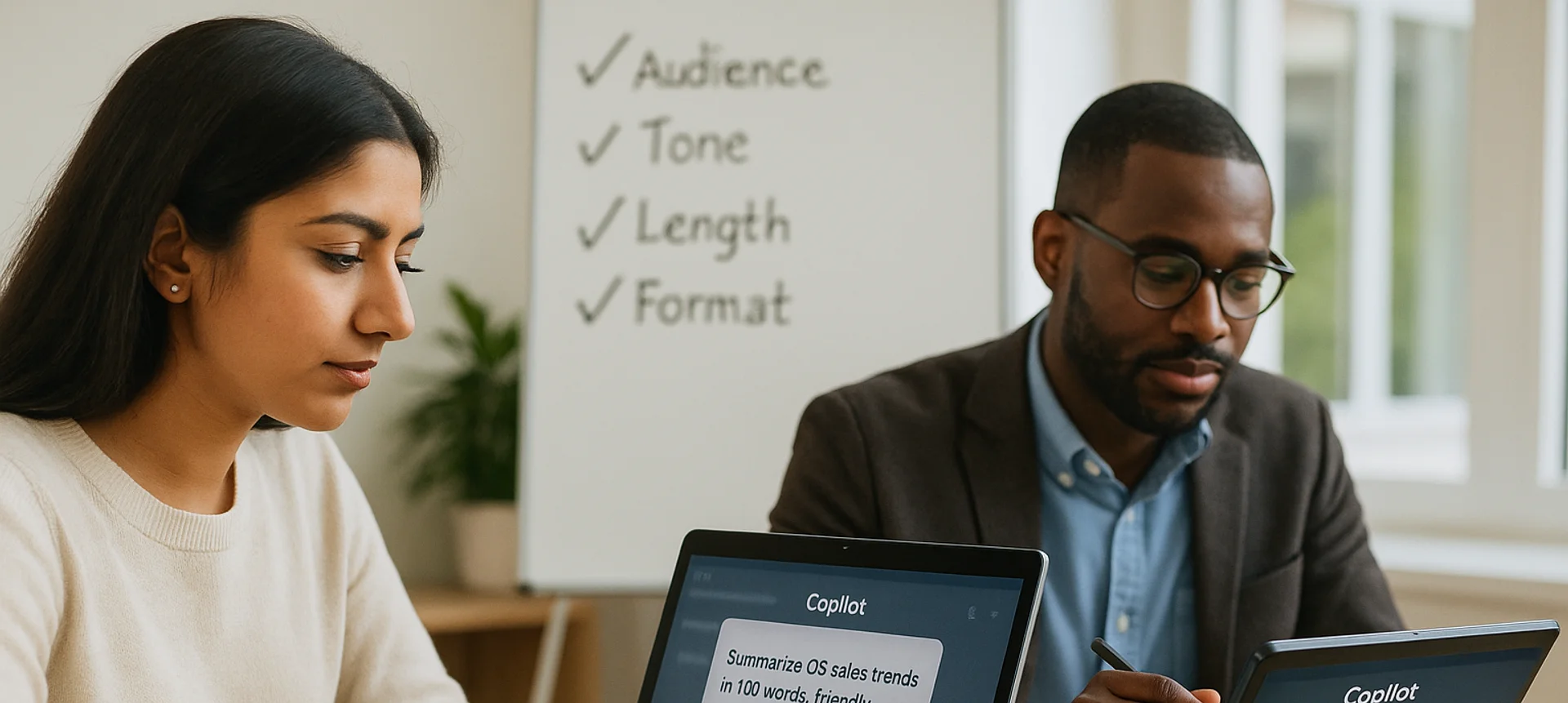
Mastering Copilot Prompts: A Beginner's Guide to Getting Accurate and Useful Results
The article explains what a Copilot prompt is and why clarity and specificity dramatically improve results. It shows how adding audience, tone, length, and format turns vague requests into accurate outputs, contrasting weak vs. strong prompts. It lists common mistakes - being vague, bundling too many tasks, omitting context or target audience, and failing to critically review AI output. It emphasises prompting as a valuable workplace skill; beginners should start small, reuse and adapt prompts, and remember AI can err, so human judgment remains essential.
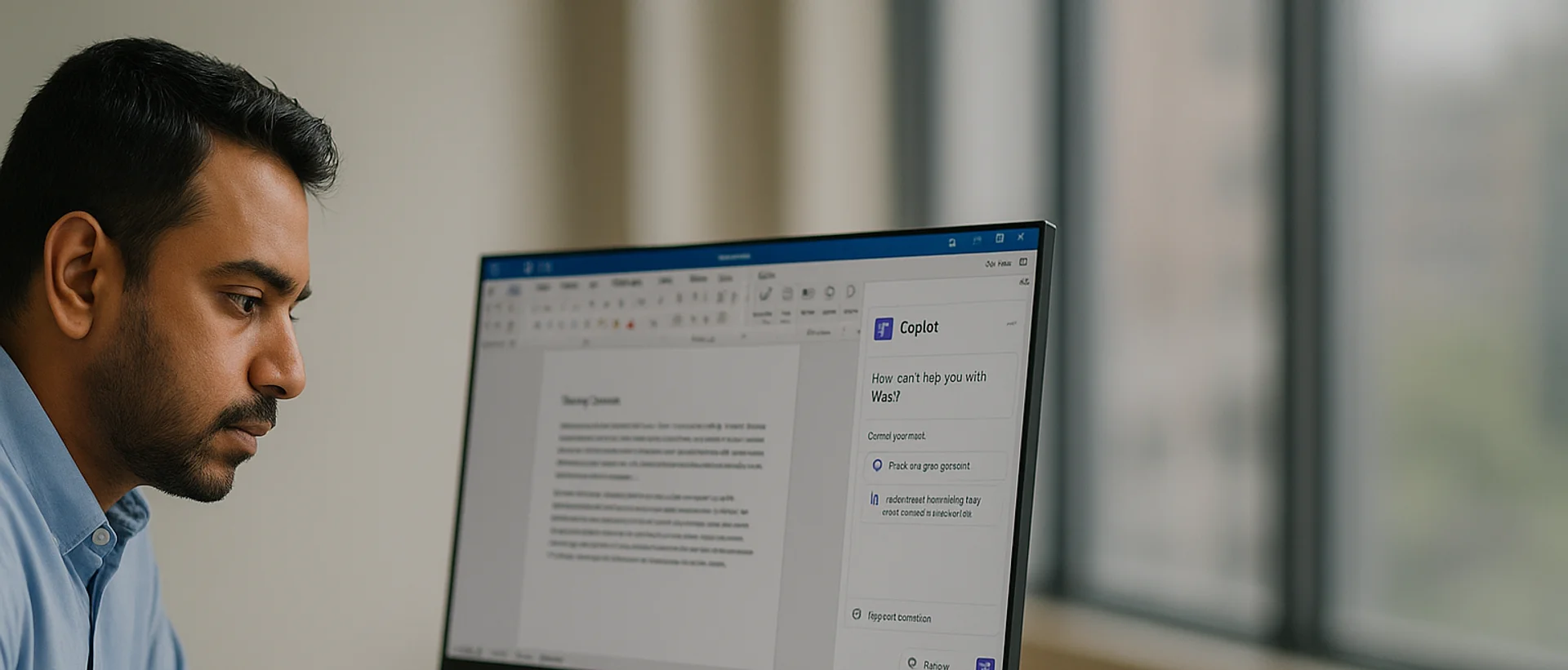
Deploying Copilot Effectively: A Guide for IT Managers on Integration, Training, and Change Management
Microsoft 365 Copilot can super-charge Word, Excel, Outlook, PowerPoint, and Teams, but IT managers must align licensing, data governance, and clear business goals before launch. In this article, we discuss how engaging stakeholders early, piloting with a small cross-functional group, and phasing the rollout lets teams refine guidance and measure real productivity gains. Role-specific, hands-on training - prompt-engineering tips, quick-start resources, and “Copilot champions” - converts into confident daily use while resolving emerging user challenges.
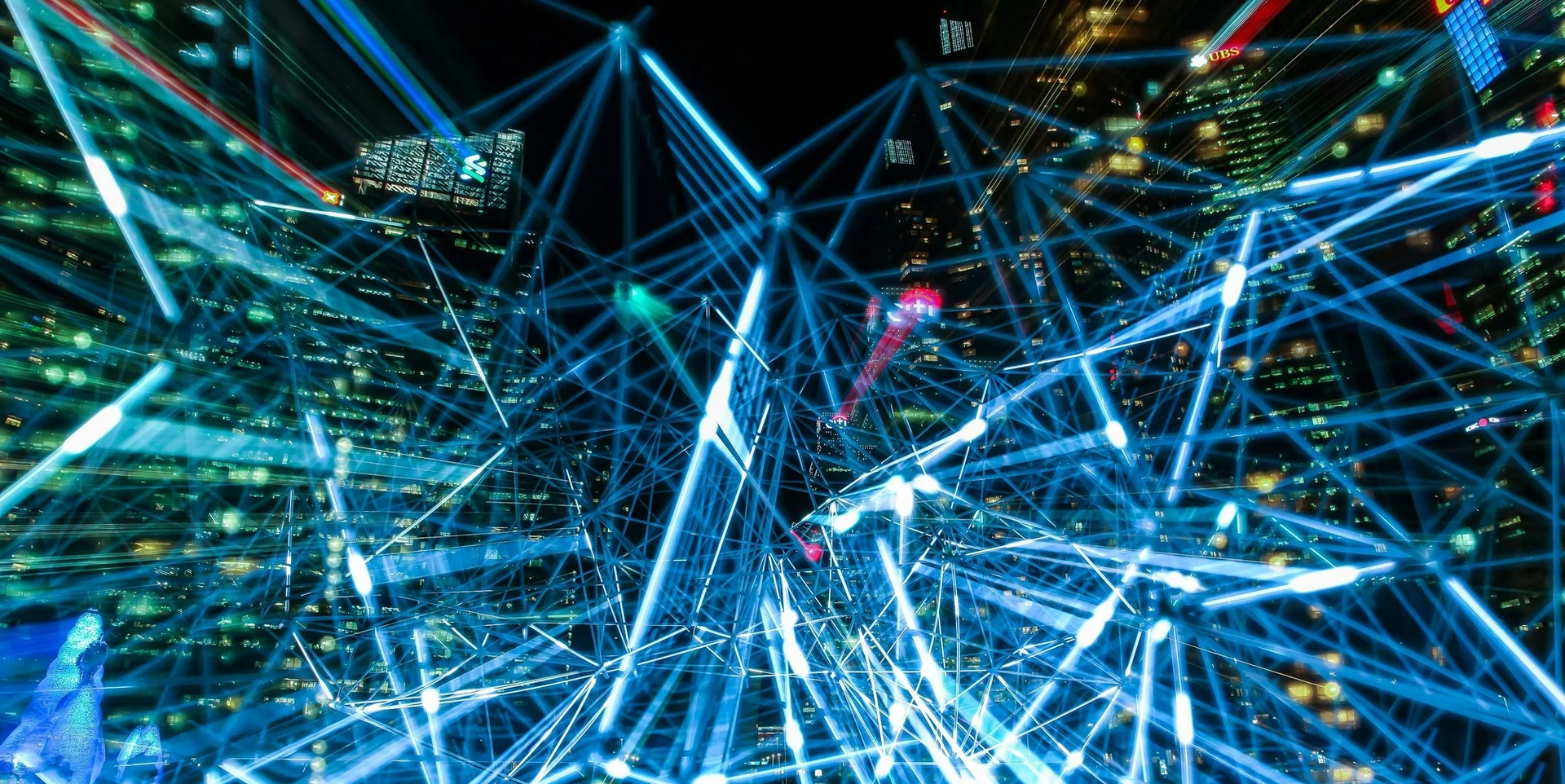
From Zero to Hero: Practical Ways to Boost Productivity with Copilot in Excel
Microsoft Copilot for Excel, a generative-AI assistant built into Microsoft 365, turns natural-language prompts into instant formulas, pivots, charts, and summaries - eliminating much of Excel’s manual grunt work. After enabling Copilot in a cloud-saved workbook, users simply describe tasks like highlighting duplicates, cleaning data, generating complex formulas, or visualising trends, and Copilot does the heavy lifting while explaining its logic. The article also offers step-by-step setup guidance and a list of ready-made prompts to help users go from “zero to hero” in productivity.


