- TIPS & TRICKS/
- How to Control Copilot's Writing Style: Getting the Tone and Format You Need/


How to Control Copilot's Writing Style: Getting the Tone and Format You Need
- TIPS & TRICKS/
- How to Control Copilot's Writing Style: Getting the Tone and Format You Need/
How to Control Copilot's Writing Style: Getting the Tone and Format You Need
Generative AI tools like Microsoft Copilot are great for saving time, but they often produce content that feels bland or robotic.
Sales emails can end up reading like policy memos, and marketing copy may lose the spark that makes it stand out. This raises a real question for teams: Is the efficiency worth it if the result sounds generic?
The good news is that you don’t have to choose between speed and style. With the right approach, you can guide Copilot to match your company’s tone and format.
In this article, we’ll walk through practical ways to customise Copilot’s writing so it stays productive while still sounding like you.
Make sure to explore our instructor-led Copilot training courses which provide you with both technical skills and business insights!
Understanding Copilot’s Writing Capabilities
Maximising Copilot for consistent and professional brand communication starts with understanding how it has been designed for use. This helps with structuring your approach and managing expectations.
Microsoft Copilot is not designed to truly “understand” tone, audience, or intent the way a human does. Its strength lies in interpretation and following instructions. That means the alignment and accuracy of its output depend heavily on how you frame your instruction.
For example, asking Copilot to “summarise last year's financial report” will give you a basic draft. But if you want a version suitable for your board of directors, you’ll need to be very specific: “Summarise last year's financial report in a formal, executive-friendly tone, 200 words max, using bullet points for clarity.”
Business outcomes often hinge on the difference between vague and specific instructions. Copilot isn’t an autonomous writer; it’s a capable but literal assistant.
Download our Training Needs Analysis Form
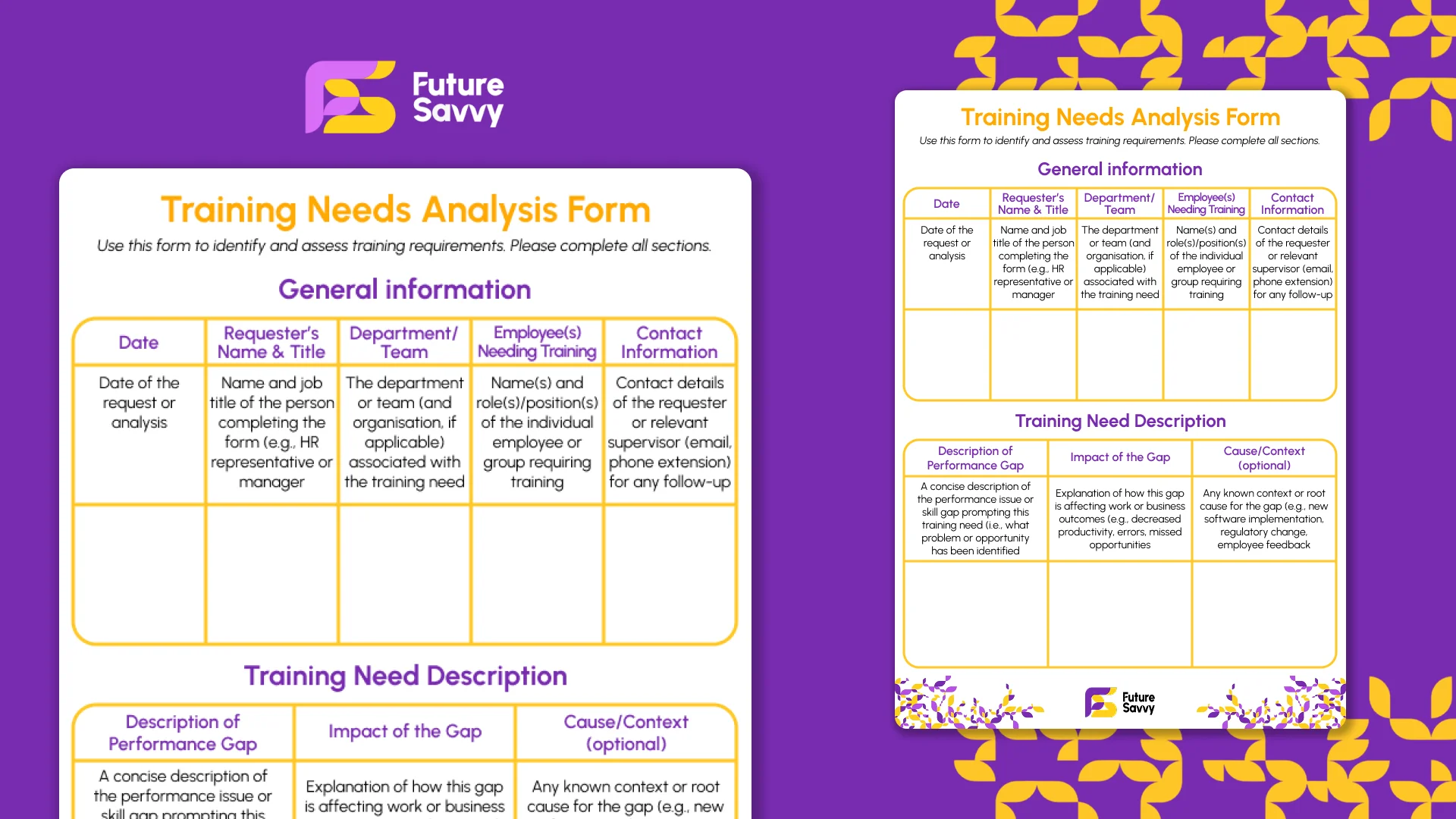 Download now
Download nowFour Key Pillars to Control Copilot's Writing Style
With Microsoft Copilot, you don't “hope” it gets things right; you intentionally guide it with clarity. For the sake of easy understanding, we will use the Who, What, How, and Where pillars to help you master control over Copilot's writing style.
The “Who” — Define Your Persona
The first step you need to master is giving Copilot a personality. Before you ask it to write, you need to specify what it is writing as. Without this context, it will default to a standard, neutral persona. This is critical to achieve a consistent brand voice.
For example:
- “Act as a senior technical consultant for a B2B SaaS company.”
- “Your purpose is to (e.g., communicate complex technical information to non-technical business leaders).”
- “Your tone should be (e.g., authoritative, direct, and slightly formal, but avoid being overly verbose. Be concise and persuasive.)”
- “Your audience is (e.g., CEOs and IT managers, who need high-level summaries and actionable next steps).”
- “Your output format should be (e.g., executive summaries, and brief, scannable paragraphs).”
Defining the “who” gives Copilot a clear identity to inhabit. When the identity is clear, the communication is aligned.
The “What” — Provide Contexts and Examples
Large Language Models (LLMs) like Copilot are great at pattern recognition. Which means one way to control Copilot's writing style is by showing it what a desired output looks like. This is called “few-shot learning,” where you give it a few examples to follow.
For example:
“Based on our internal style guide, here are examples of how we communicate with our clients. Please use this as a reference:
- Example 1: A professional sales follow-up email.
- Example 2: An empathetic, yet firm, internal memo.
- Example 3: A clear product description.
- Example 4: A quarterly report summary for the executive team.
You can create a reusable “training document” that contains examples of your best writing. This is a key step in scaling quality. You're not just telling it what to do; you’re shaping it to reflect your company’s unique voice and communication style.
The “How” — Specify Tone
“Write formally,” “Use a semi-formal tone,” and so on, are a good start to prompting Copilot. But they are not great at specifying the nuances that define a truly professional voice. The difference between good and great writing is often in the subtleties of tone.
Adopt a list of advanced tonal modifiers that go beyond the basics. For example:
- "Write in a voice that is authoritative yet kind."
- "Adopt a visionary and inspiring tone."
- "Be empathetic, but remain direct and solution-oriented."
- "Maintain a confident and persuasive tone without sounding arrogant and aggressive."
- "Remove all filler words and write with extreme conciseness.”
These tonal modifications, alongside the persona you've defined, act as fine-tuning controls that allow you to get the exact Copilot tone and format your company needs.
The “Where” — Specify Format and Structure
Structure is everything in a well-crafted message. Copilot can generate content in several formats, but you must be specific about the desired format. For example, instead of just asking for a report, specify how it should be structured:
- "Draft an executive summary based on the following data, using bullet points for key findings and bold text for the most critical metrics."
- "Generate a project proposal outline. Start with an overview, then a section on project goals, followed by a numbered list of deliverables and an estimated timeline."
- "Draft a formal announcement for our partnership with (Company Name), formatted as a press release with a clear headline, lead paragraph, and key quote."
Doing this saves you time on editing and reworking the format.
Finally, even with strong prompts, the first response from Copilot may not always be perfect. This is where iterative refinement comes in.
Business leaders and employees should embrace coaching Copilot through rewrites for better results. Its first output shouldn’t be final. For example, you can ask it to:
- “Rewrite this in a more persuasive tone with fewer words.”
- “Make this sound warmer and customer-friendly.”
- “Turn this into a formal board-level briefing.”
Controlling Copilot’s writing style is a teachable skill. With explicit prompts, role-based context, structured formatting, style templates, and iterative refinement, businesses can transform Copilot from a generic assistant into a brand-aligned, efficiency-driving tool.
Take Control of Copilot’s Writing Style
Copilot is a powerful assistant that can amplify your team’s productivity as long as it is guided by a clear and consistent human strategy. Copilot doesn’t set the standard; you do. Its role is to follow your lead and amplify the quality you’ve already defined.
Taking control of Copilot’s writing style isn’t just about prompts or settings, but a strategic investment in your brand’s voice, your team's efficiency, and ensuring consistency across communication.
Get in touch today to find out how you can use Copilot to grow your business!
Related Articles
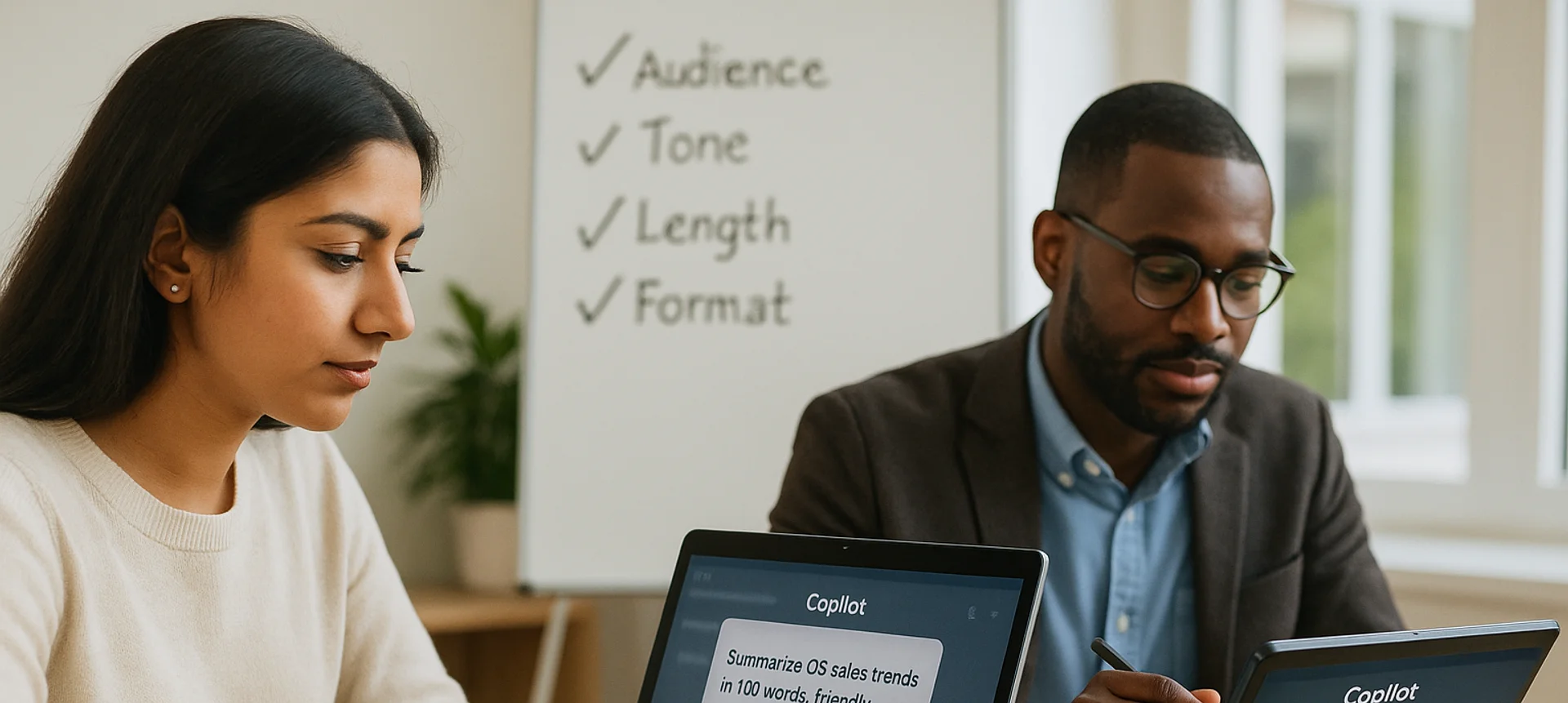
Mastering Copilot Prompts: A Beginner's Guide to Getting Accurate and Useful Results
The article explains what a Copilot prompt is and why clarity and specificity dramatically improve results. It shows how adding audience, tone, length, and format turns vague requests into accurate outputs, contrasting weak vs. strong prompts. It lists common mistakes - being vague, bundling too many tasks, omitting context or target audience, and failing to critically review AI output. It emphasises prompting as a valuable workplace skill; beginners should start small, reuse and adapt prompts, and remember AI can err, so human judgment remains essential.
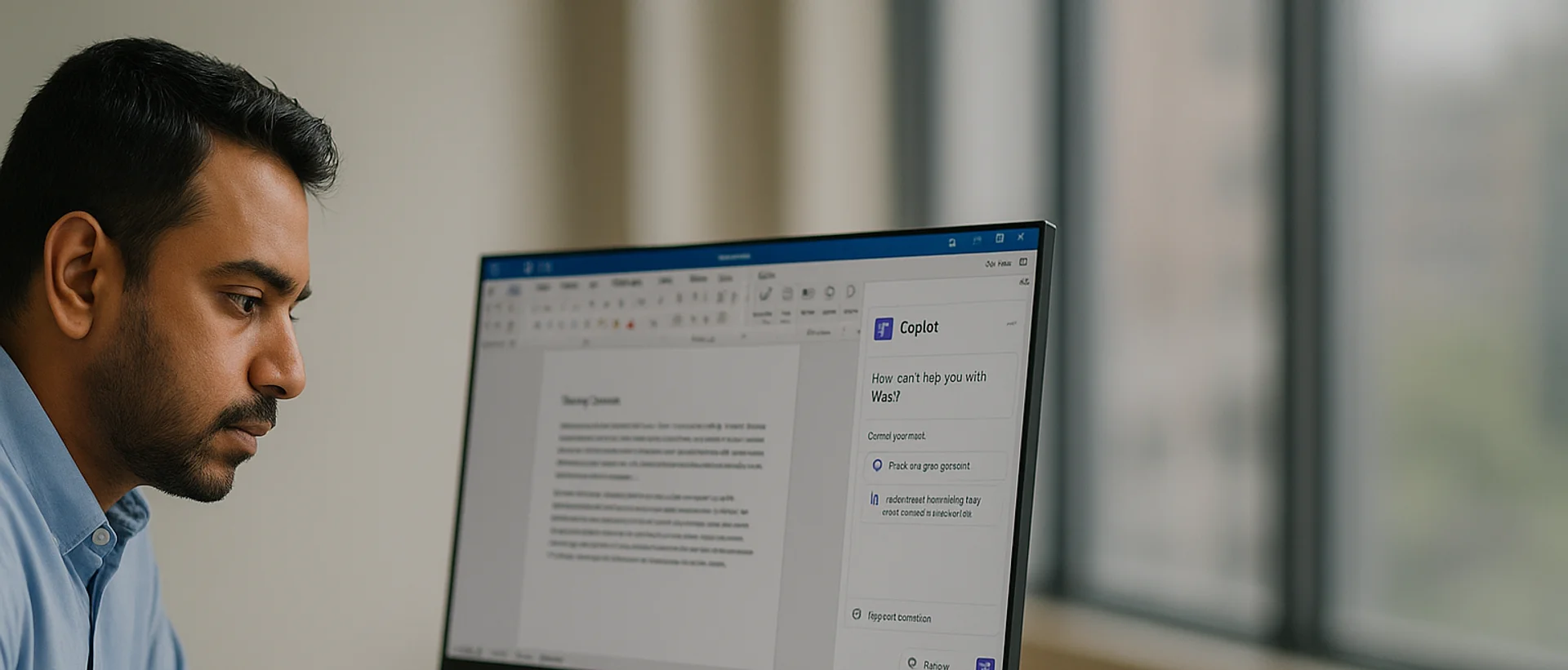
Deploying Copilot Effectively: A Guide for IT Managers on Integration, Training, and Change Management
Microsoft 365 Copilot can super-charge Word, Excel, Outlook, PowerPoint, and Teams, but IT managers must align licensing, data governance, and clear business goals before launch. In this article, we discuss how engaging stakeholders early, piloting with a small cross-functional group, and phasing the rollout lets teams refine guidance and measure real productivity gains. Role-specific, hands-on training - prompt-engineering tips, quick-start resources, and “Copilot champions” - converts into confident daily use while resolving emerging user challenges.

Copilot vs. ChatGPT vs. Gemini: How to Choose the Right AI Assistant for Your Task
Microsoft Copilot, OpenAI’s ChatGPT, and Google’s Gemini are leading AI assistants, each excelling in different environments. Copilot integrates deeply with Microsoft 365 to automate documents, data analysis, and email, while ChatGPT shines in open-ended conversation, creative writing, and flexible plugin-driven workflows. Gemini prioritises speed and factual accuracy within Google Workspace, offering powerful research and summarisation capabilities. Choosing the right tool depends on your ecosystem, need for customisation, and whether productivity, creativity, or precision is the top priority.


