- TIPS & TRICKS/
- Enhancing Corporate Reporting with Excel's AGGREGATE Function/


Enhancing Corporate Reporting with Excel's AGGREGATE Function
- TIPS & TRICKS/
- Enhancing Corporate Reporting with Excel's AGGREGATE Function/
Enhancing Corporate Reporting with Excel's AGGREGATE Function
Data reporting is a crucial part of running a business, as it helps you turn raw and complex data into actionable insights, make more informed decisions, and improve things like planning and forecasting.
Unfortunately, many issues and challenges exist within business data environments, such as errors, hidden data, and inconsistent formats. If you try to make accurate calculations within these types of messy datasets, you’re sure to run into issues.
Thankfully, there’s a way to deal with these problems and improve your reporting efforts, and that’s by using the AGGREGATE function in Excel.
Want to know more about how Excel can help you in the corporate world? Check our Excel courses that cover a variety of topics - from basic tools to advanced quantitative techniques!
Understanding the Business Need for Data Aggregation
There are several ways that advanced data aggregation in Excel may help your business. It helps improve the accuracy of your data reporting, boosts efficiency and data quality, and gives you a centralised view of important business data to improve your decision-making.
It also helps examine data from marketing campaigns, identify trends or patterns, analyse your sales and revenue, manage inventory, and even deal with internal HR tasks. Aggregating your data also reduces noise and ensures you’re focusing on the right things, and less on irrelevant or useless information.
The function is also great for dynamic datasets or analysing data that’s ripe with errors, as you can simply ignore these errors and values, and choose to focus on the data you do have, and not be dragged down by the very few imperfect aspects of the dataset.
Case Study: Aggregating Multi-Source Financial Data
An especially great example of how the AGGREGATE function in Excel can improve your organisation is that it can help you build a unified and accurate reporting dashboard.
Integrating data from a variety of different sources (like loan accounts, bank statements, credit cards, expense accounts, and more) into one centralised location can give you a complete view of all important financial information within your business.
While having all of this data together is great, gaining any useful insights from it requires converting it into a digestible format and/or summarising it. This is where the AGGREGATE function comes in.
It’s a versatile function that helps you gain important metrics from complex or raw datasets. You can use the function to:
- Add up numbers in the dataset
- Count how many cells are in the dataset
- Get the average of the numbers in the dataset
- Check the variance
- Identify the median
- Find the standard deviation
- Calculate percentiles
In addition to that, the AGGREGATE Excel function lets you gain these insights and perform useful calculations even if the data is dirty, incomplete, or contains errors. You even have the flexibility to choose and indicate which values you want to ignore when making your calculation.
While you could also use the SUBTOTAL function to make calculations, the AGGREGATE function is more versatile and powerful, and is capable of handling a much wider range of custom calculations. Think of AGGREGATE in Excel as an upgraded version of SUBTOTAL.
Also, some businesses may use the Power Query tool instead of the AGGREGATE function to summarise and aggregate data, but that’s often a more complex and comprehensive feature that may be too much for many people’s needs.
The AGGREGATE function is advanced enough to make sense of the data you have and provide useful information, while still being simple and efficient enough to keep both waste and confusion to a minimum.
Best Practices for Using the Excel AGGREGATE Function in Your Business
To get the most out of the AGGREGATE function in Excel, you need to use it properly. This begins by using certain best practices for setting it up. For optimal results, ensure you’re labelling all of your results, verify that the function and formula you have in place are correct, and ensure you understand the syntax itself.
It’s also a good idea to test your functions on a small scale to ensure there are no issues before trusting them to deliver accurate calculations for your entire dataset.
Another best practice to keep in mind is to consider combining the AGGREGATE function with features like pivot tables and filtering for more dynamic and robust summaries of your data.
If you’re having issues with the AGGREGATE function, consider checking that you’re including the proper cells in your syntax, that your cells are formatted properly, and that nothing is incorrect (such as missing a closed bracket or using the wrong function option). You can also use tools within Excel to help troubleshoot your formulas, such as Error Checking or Formula Auditing.
To optimise your formulas going forward, you can consider sorting your data, keeping correct formulas written somewhere so you can easily refer to them, and even breaking down larger complex formulas into smaller steps for easier calculations.
Summarising the Business Benefits of AGGREGATE in Excel
Using the AGGREGATE function can help your business in a variety of ways, from improving the accuracy and efficiency of your data reporting to centralising important information, to generating dynamic dataset summaries, and much more.
It also drastically improves your decision-making and helps several groups within your organisation, like sales, marketing, and even HR.
If you want to further your education about the AGGREGATE function in Excel and learn more about what it can do, don’t hesitate to contact us and learn more about our advanced courses and workshops.
Related Articles
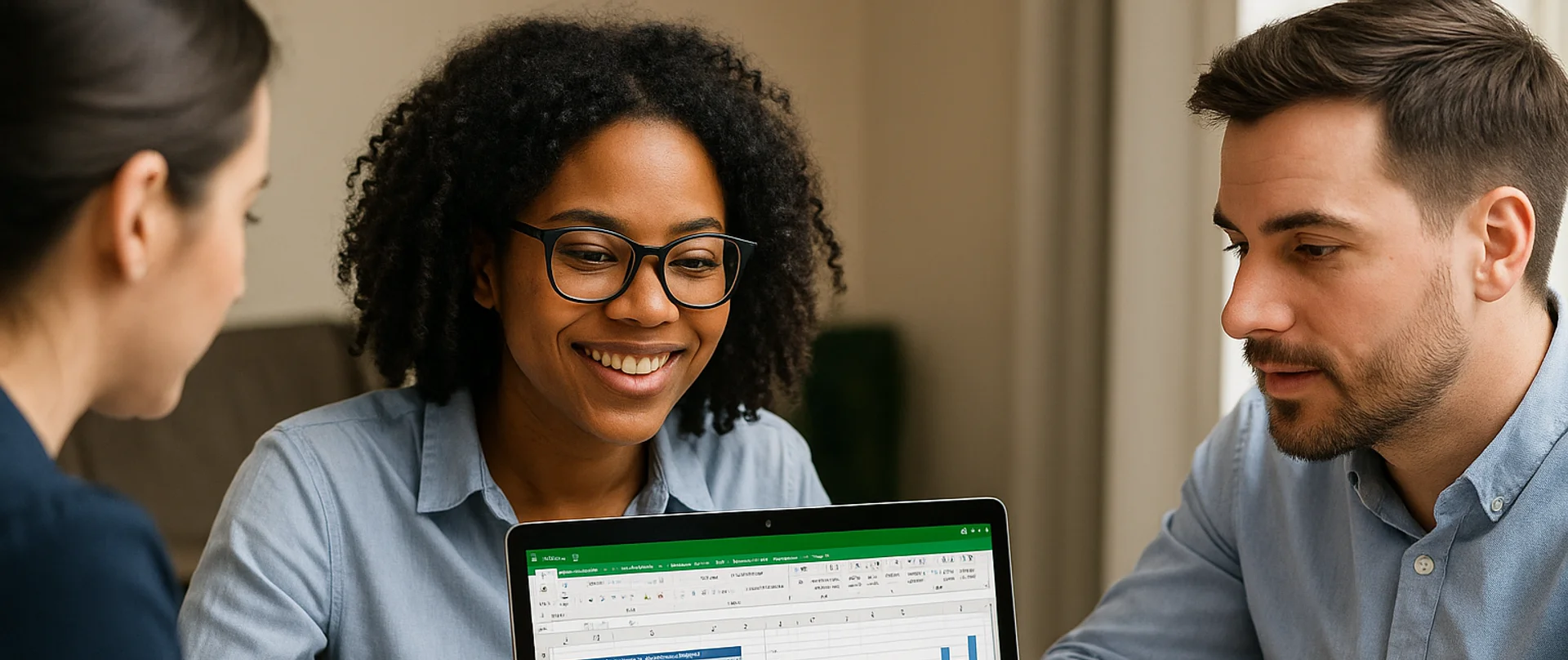
How to Aggregate Data in Excel
The article explains how Excel’s AGGREGATE function lets you calculate sums, counts, and averages while automatically ignoring hidden rows, errors, or missing data—problems that derail standard formulas. A step-by-step example shows how to total orders, count active clients, and find average orders per client even when some rows are hidden or contain errors.

Leveraging Excel Compound Interest Formulas for Business Financial Forecasting
Learn how to harness Excel’s compound interest formulas to build powerful financial forecasting models for your business. This guide covers practical applications like investment growth, ROI projections, and cash flow planning, with step-by-step instructions, advanced Excel tips, and real-world case studies to sharpen your forecasting strategy.

Advanced Analysis Techniques for Calculating CAGR in Excel
This guide explains how compound annual growth rate (CAGR) offers a smoothed view of performance and shows step-by-step ways to calculate it in Excel. It then moves beyond the basic formula, demonstrating how businesses can use CAGR to compare investment returns, project revenue under multiple scenarios, and strengthen corporate forecasting amid economic uncertainty.


