- TIPS & TRICKS/
- Step-by-Step Guide: Automating Teams Meeting Summaries with Copilot/

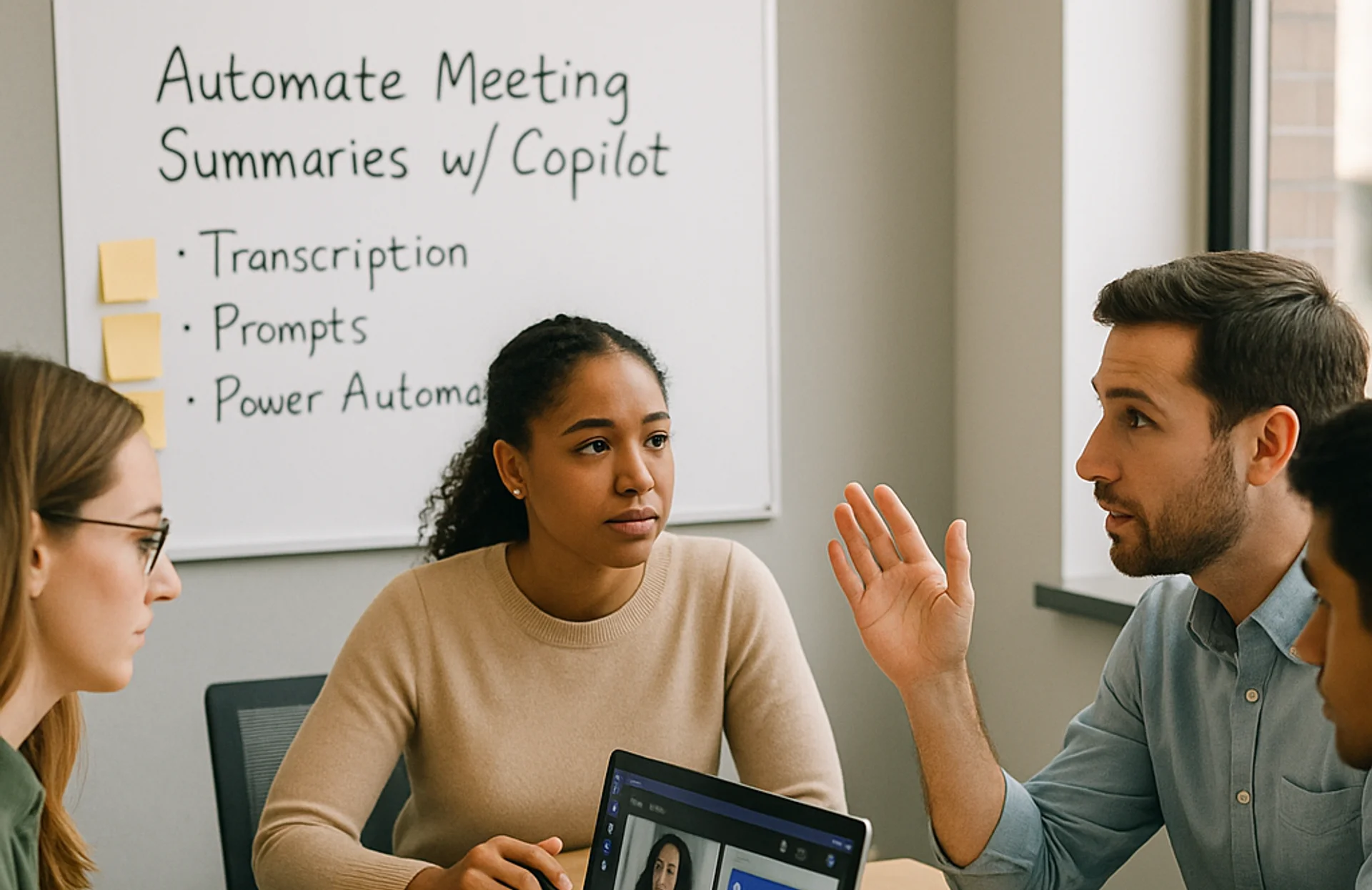
Step-by-Step Guide: Automating Teams Meeting Summaries with Copilot
- TIPS & TRICKS/
- Step-by-Step Guide: Automating Teams Meeting Summaries with Copilot/
Step-by-Step Guide: Automating Teams Meeting Summaries with Copilot
Today’s workplace can be fast and relentless, with nonstop meetings and packed schedules. These tight schedules make it difficult to catch every critical piece of information. That’s where Microsoft Copilot comes in.
Copilot offers an AI-powered way to manage discussions, capture action items, and stay on top of decisions. Microsoft Teams, as you know, is a go-to platform for workplace collaboration, handling everything from informal check-ins to strategic meetings. With Copilot integrated into Microsoft 365, Teams users can work more efficiently.
One of Copilot’s most notable features is its ability to generate summaries of Teams meetings. Although full automation of meeting summaries in Teams is not available yet, Copilot already provides several features to support your workflow. Users can interact with Copilot during and after meetings to generate summaries, retrieve action points, and revisit decisions.
This guide walks you through using Copilot in Microsoft Teams to automate meeting summaries. It also highlights current limitations and practical workarounds.
Steps Involved in Automation of Meeting Summaries Using Copilot
Microsoft Copilot in Teams is built to boost productivity, not replace your judgment. When used effectively, it can significantly slash the time spent creating meeting summaries while ensuring key points and action items are captured. However, human oversight remains essential to review, refine, and ensure the final output is accurate and aligned with your goals.
Step 1: Enable Copilot in Microsoft Teams
A good place to start is by confirming that Microsoft Copilot is enabled for your Microsoft 365 environment. If you're an end user and Copilot isn't appearing in Teams, contact your IT admin to ensure the correct licensing and permissions are in place. Here’s how to check it yourself:
In Microsoft Teams (desktop or web):
- Open Microsoft Teams and locate the Copilot icon in the window's upper-right corner.
- Click the Copilot icon to launch it. The features will vary depending on whether you're in a chat, channel, or meeting.
- Before using Copilot in a Teams meeting, ensure transcription is enabled. This allows Copilot to capture and summarise the conversation.
Note:
- Copilot can be used without turning on transcription if the organizer sets up Copilot only during the meeting.
- Copilot won't work in meetings hosted outside the participant's organisation.
Step 2: Use Copilot to Generate Meeting Recaps
Once Copilot is active, the easiest way to begin is to use its built-in Meeting Recap feature in Teams. This feature, which relies on data from Teams meeting transcripts, chat logs, shared files, and participant input, generates concise summaries even while the meeting is ongoing.
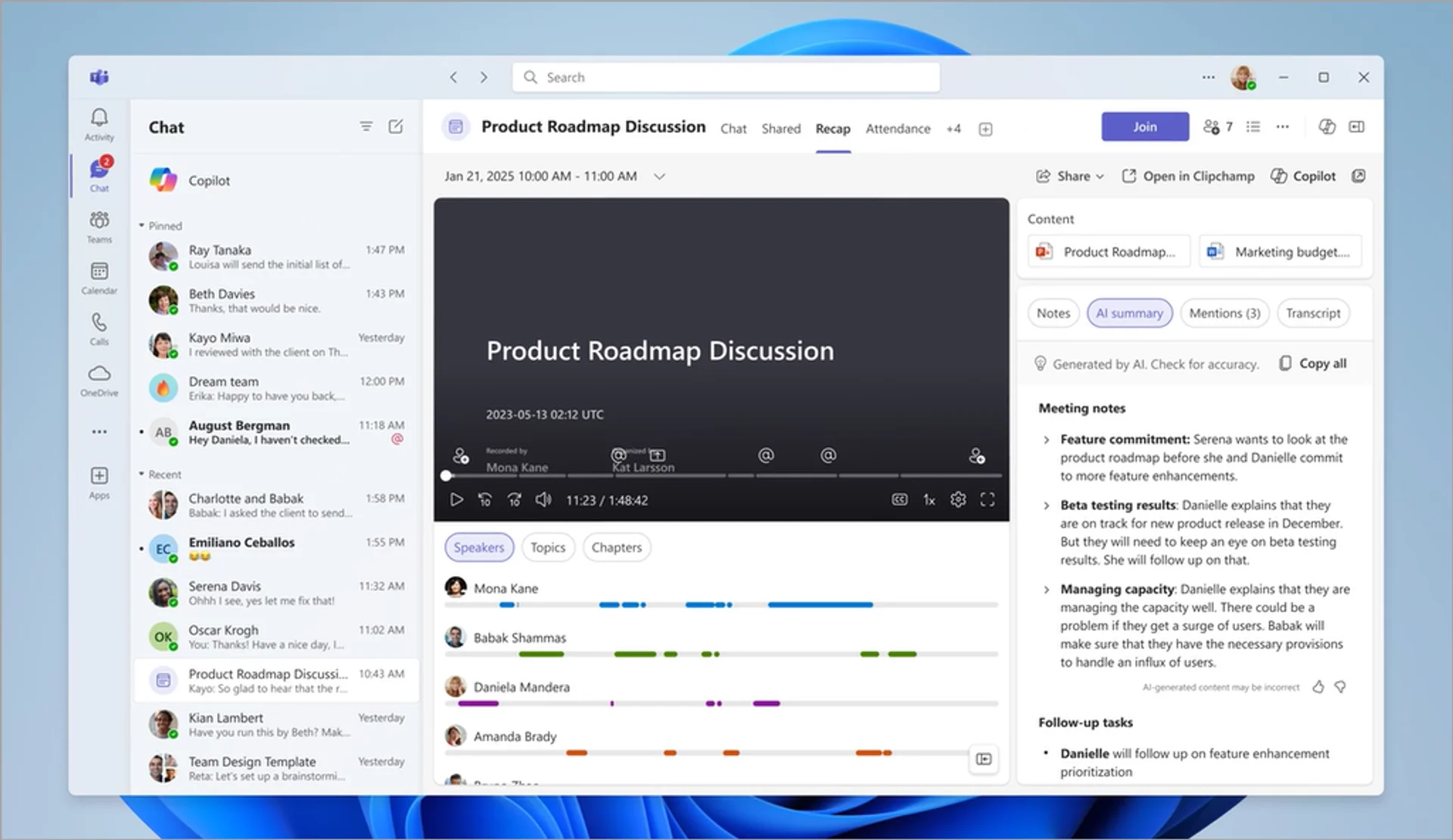
After your meeting ends:
- Open the calendar event in Microsoft Teams.
- Click the Recap tab. Here, you’ll find:
- A summary of the meeting
- Key points discussed
- Transcripts
- Shared documents and links
For meetings using Intelligent Recap, which is only available to premium users, it also includes AI-powered features like auto-generated notes, personalised highlights, and suggested tasks.
Important Note: This feature only works for meetings scheduled through Outlook or Teams, where transcription was enabled. If transcription was turned on only at a point during the meeting or not at all, the recap may be incomplete or unavailable.
Step 3: Ask Copilot for a Custom Summary
Meeting Recaps are helpful, but sometimes, you need a summary tailored to a specific audience or format. The chat-based Copilot can help you generate a summary as quickly as possible.
Here’s how to do it:
- Open Copilot in Teams or Microsoft 365 Chat.
- Type a custom prompt, such as
- “Summarise my meeting with the product team on July 29, 2025.”
If your organization uses Microsoft Graph connectors and has proper permissions, Copilot can access the meeting transcript, chat history, and documents to generate a more detailed and accurate response.
Step 4: Polish the Output
It's imperative to note that even the best AI-generated summaries need a human touch. Copilot may occasionally misinterpret informal discussions as decisions or miss subtle follow-up tasks. It could also include filler text or irrelevant chat details.
After generating a summary, review it for clarity and accuracy. For example, you can ask yourself these questions:
- Does it represent the actual decisions made?
- Is there any sensitive content that shouldn't be shared?
You can ask Copilot to reformat the summary if needed. For example, you can use prompts like:
- “Rewrite this as bullet points.”
- “Remove any mention of budget discussions.”
This kind of conversational control lets you tweak tone, length, and structure, saving time that would have been spent manually editing from scratch.
Step 5: Automate the Repetitive Steps with Power Automate
This is an additional step you can take while using Copilot in Teams. If your workflow includes many recurring meetings, you can reduce friction by combining Copilot’s capabilities with Power Automate.
For example:
- Set up a flow that sends you a Teams notification 10 minutes after every meeting ends, reminding you to ask Copilot for a summary.
These kinds of automations can especially be helpful if you’re managing multiple Teams meetings per day or week.
Limitations Encountered Using Copilot in Teams
Although Copilot is a robust AI tool, it has limitations. The knowledge of these boundaries will help you set up smarter workflows. They include:
- Copilot Doesn’t Auto-summarise All Meetings: If transcription isn’t enabled, or the meeting isn’t properly logged, Copilot may have no usable data. Always turn on transcription in Teams settings before starting the call.
- Contextual Understanding Can Be Shallow: Copilot may not distinguish between jokes, side comments, or sarcasm. It’s good at recognising structure, but weak on nuance. That’s why human review remains an essential factor.
- Limited Support for External Meetings: Copilot excels at internal meetings within Microsoft 365. However, if you’re meeting with external partners or vendors, some data (e.g., chat logs or recordings) might not be available for summarisation.
- Chat Data Limitations: Copilot can only access data from the past 30 days in chat and may be further restricted by your organisation's retention policies. It’s also limited in how much data it can process at once.
- Long Meeting Performance: For meetings longer than 2 hours, Copilot may show slower performance or deliver limited responses because of processing constraints.
- Supported Language: Copilot currently supports English, Spanish, Japanese, French, German, Portuguese, Italian, and Simplified Chinese. English inputs typically yield the most accurate results, while support for other languages continues to improve.
- Content Volume Requirement: For Copilot to function, there needs to be a recent and substantial volume of conversation. If this isn't available, it may return an error or a limited response.
- File and Component Limitations: Copilot cannot analyse images, Loop components, or files shared in chats or meetings.
Best Practices for Maximising Meeting Summary Automation
To streamline your workflow and reduce manual steps, consider the following tips:
- Enable transcription by default for all scheduled meetings.
- Break long meetings into shorter sessions where possible.
- Use consistent meeting titles and agendas, so Copilot has better context.
- Keep chat discussions relevant, as Copilot uses chat data to enrich summaries.
- Review summaries before sharing externally, especially for legal or sensitive content.
- Reference key files or images verbally in the meeting so Copilot can include them contextually.
While fully automated meeting summaries in Microsoft Teams aren’t available yet, Copilot brings you impressively close. With a few proactive habits and manual prompts, you can reduce the time and effort required to capture, format, and share accurate meeting notes.
Future Savvy’s instructor-led training courses can help you and your team make the most out of Copilot’s different functions. Contact us today!
Frequently Asked Questions (FAQ)
This is likely "context truncation." The chat history is part of the context window, and as the conversation gets longer, earlier messages are pushed out to make room for new prompts and retrieved data. Start a new chat to reset the window with a fresh focus.
Use the in-app Copilot (e.g., in Word) with the document open. In M365 Chat, be explicit with your grounding: "Using only the document /path/to/Policy_v4.docx, answer the following..." This scopes the retrieval and prevents Copilot from searching your wider tenant.
The "context window" is the session's "working memory," which resets after the chat ends. Microsoft is also rolling out a "Memory" feature that allows Copilot to learn your preferences (e.g., writing style, common collaborators) persistently. This persistent memory helps shape future prompts but is separate from the token limit of a single conversation.
Microsoft does not publish a specific token number for M365 Copilot, as this changes with the underlying models. Instead, it provides practical guidance (as of Oct 2025): Copilot can retrieve from documents up to ~1.5 million words for summarisation, can rewrite ~3,000-word passages, and can ground a single M365 Chat prompt against ~20 relevant files.
Related Articles
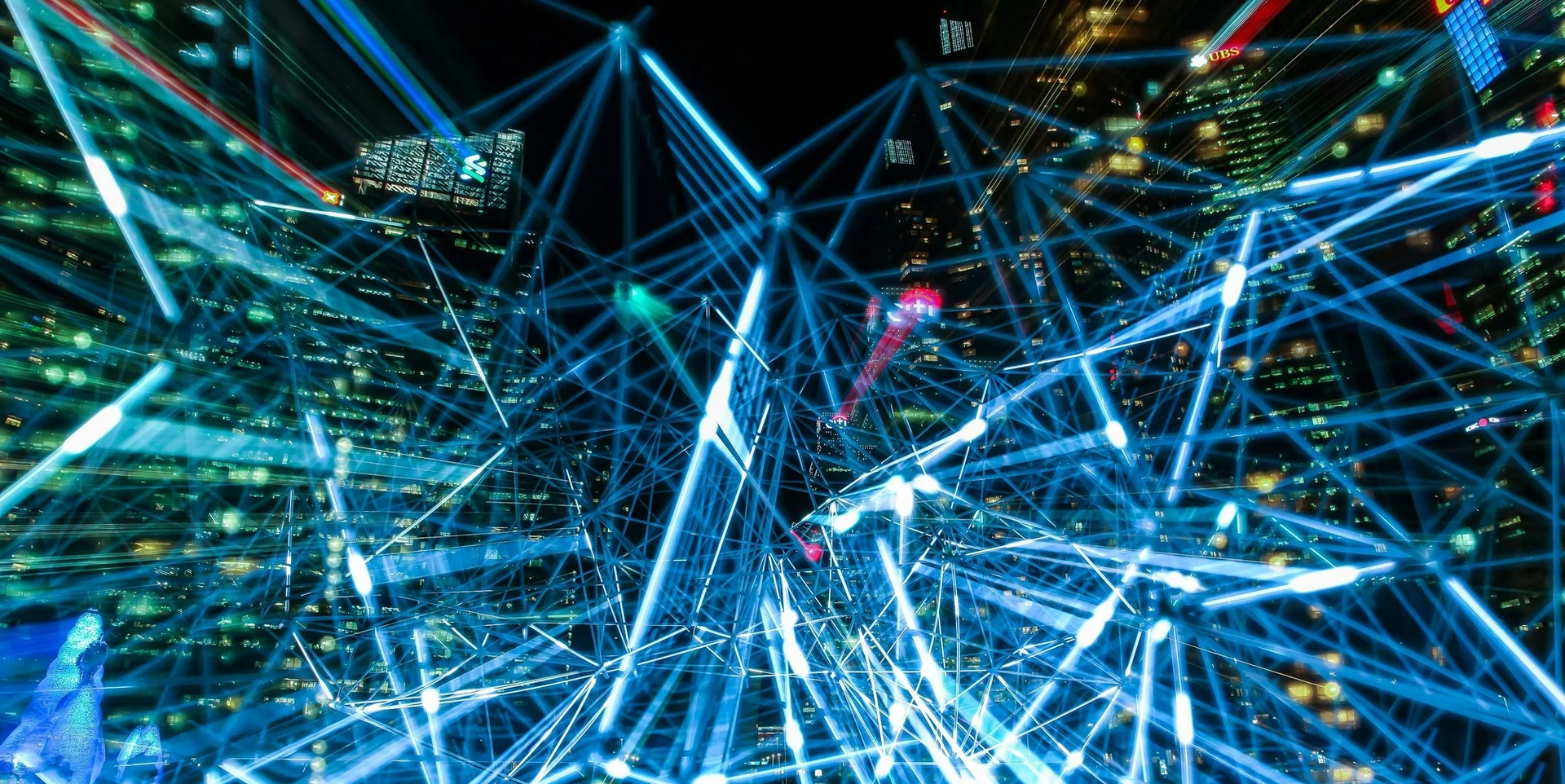
From Zero to Hero: Practical Ways to Boost Productivity with Copilot in Excel
Microsoft Copilot for Excel, a generative-AI assistant built into Microsoft 365, turns natural-language prompts into instant formulas, pivots, charts, and summaries - eliminating much of Excel’s manual grunt work. After enabling Copilot in a cloud-saved workbook, users simply describe tasks like highlighting duplicates, cleaning data, generating complex formulas, or visualising trends, and Copilot does the heavy lifting while explaining its logic. The article also offers step-by-step setup guidance and a list of ready-made prompts to help users go from “zero to hero” in productivity.
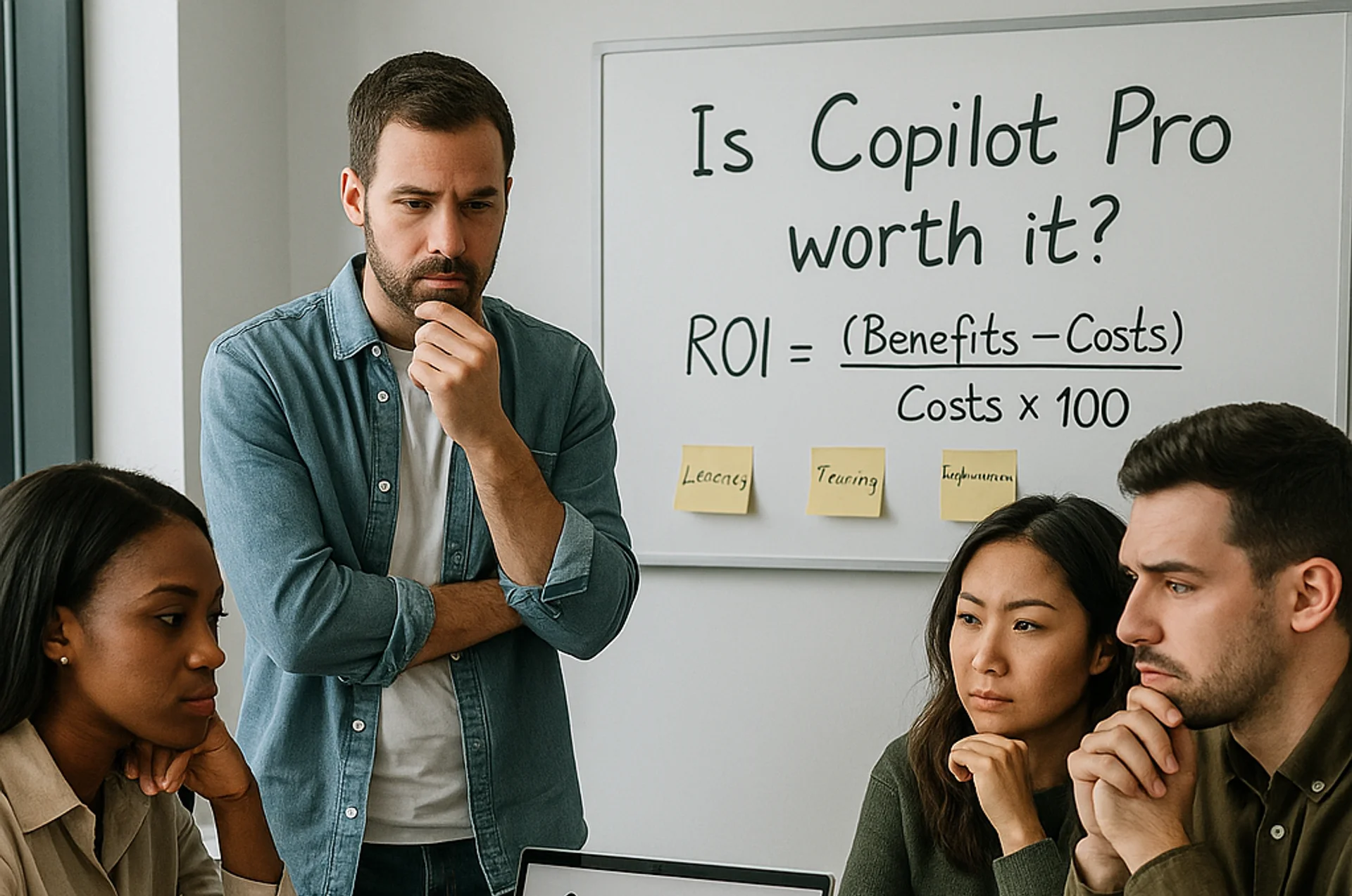
Calculating the ROI: How to Decide if Copilot Pro/M365 Is a Smart Investment for You
The blog explains how to evaluate Microsoft 365 Copilot (and Copilot Pro) using a clear ROI formula and data from Forrester’s Oct-2024 TEI study. It outlines three benefit areas - go-to-market (potential revenue lift up to 6%), operational efficiency (cost reduction up to 0.85%), and people/culture (attrition down up to 20% and onboarding faster up to 25%) - plus hard-to-quantify gains like compliance and security. A five-step method and example calculation (~205% three-year ROI) show how to model low/mid/high scenarios and decide whether to adopt based on workflow fit, readiness, and budget.
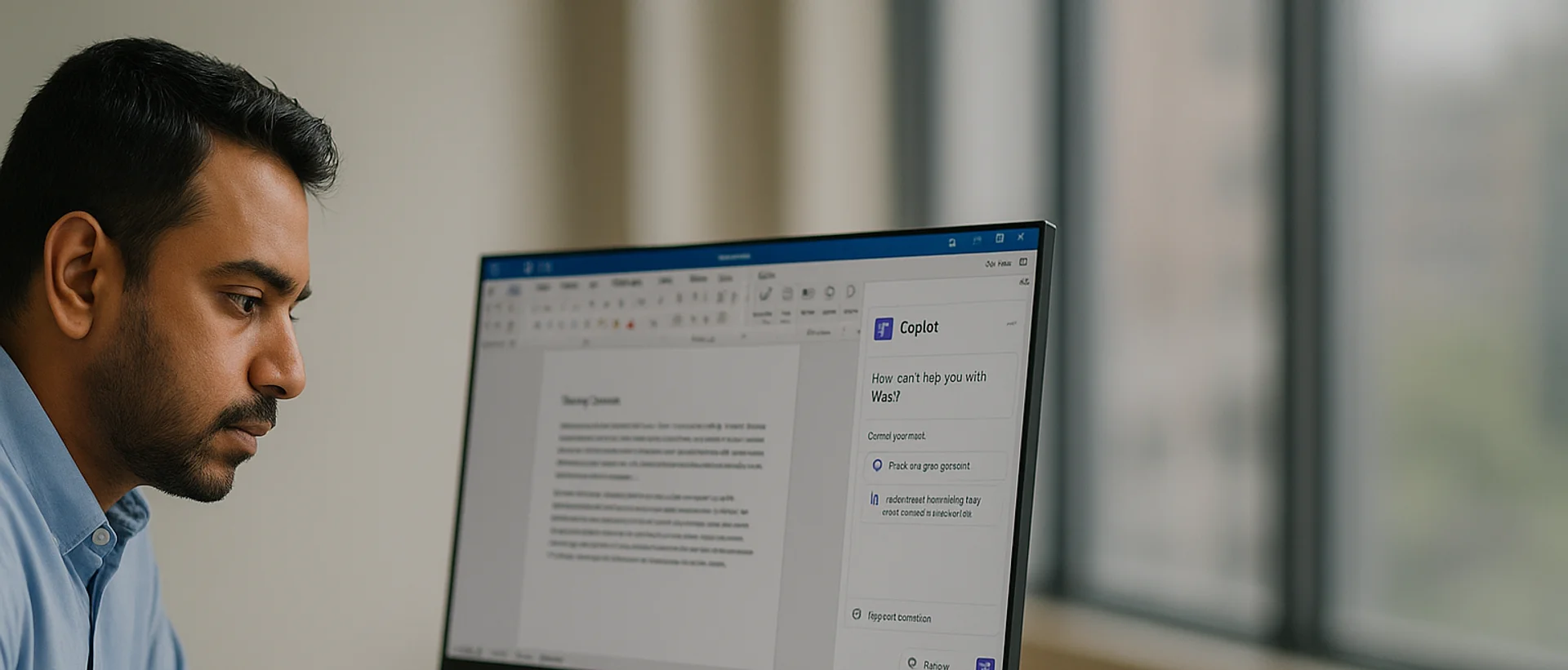
Deploying Copilot Effectively: A Guide for IT Managers on Integration, Training, and Change Management
Microsoft 365 Copilot can super-charge Word, Excel, Outlook, PowerPoint, and Teams, but IT managers must align licensing, data governance, and clear business goals before launch. In this article, we discuss how engaging stakeholders early, piloting with a small cross-functional group, and phasing the rollout lets teams refine guidance and measure real productivity gains. Role-specific, hands-on training - prompt-engineering tips, quick-start resources, and “Copilot champions” - converts into confident daily use while resolving emerging user challenges.


